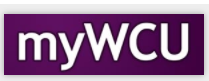Upload a Syllabus
Faculty are required to upload the syllabus for the course/section that they are teaching each term. The syllabus should be saved in PDF format.
Tile navigation: Faculty Center>My Teaching Schedule
- From the Faculty homepage, click on the Faculty Center tile.

- Your teaching schedule will be the default screen. Each of your courses has a line,
so click on the Upload Syllabus link in the line for the course whose syllabus will
be uploaded.

- The Upload Syllabus link will open a form in OnBase where most of the information
will already be populated. Verify the information and enter the course title. Click
the Tab button on your keyboard to make the syllabus attachment section of the form
appear.

- Another section of the form will appear allowing you to browse for the syllabus file.
Click on Attach Course Syllabus to browse files and choose.

- Browse your files and click on the appropriate file for upload. Upload the syllabus
file in PDF format. Once the file has been chosen, click the Open button.

- The file name will be listed on the form as well as a Remove button to correct an
error in file selection. When the correct information is displayed, click on the Submit
button to complete the submission.

- The following message will appear if the upload was successful. Click on the ‘x’ to
close the browser tab and return to Faculty Center.
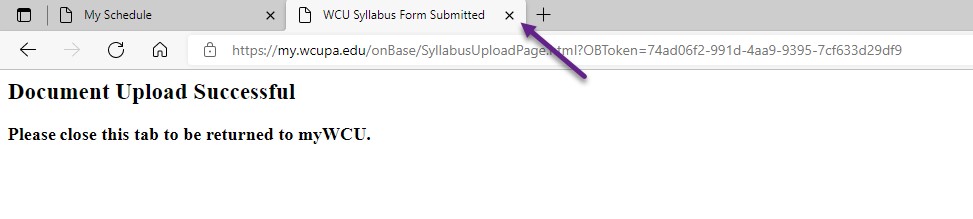
Content Manager: Academic & Enterprise Systems