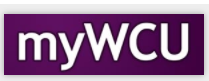Show Student Withdrawals
It is important to see where students are making changes as the semester progresses such as course withdrawals and full-term withdrawals. This tool allows departments to filter data showing the various course/term withdrawals. This information may be used in course planning for the following semester. This document will instruct the user in the use of this tool and the various options that are available.
- Click on the Records and Enrollment Tile.
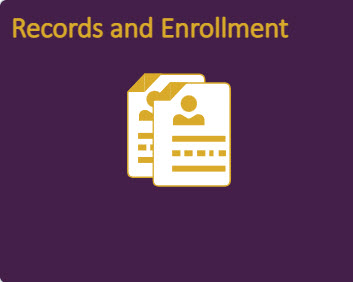
- Click on Student Term Information from the menu list on the left.

- Click on Show Student Withdrawals from the menu list on the left.

- Enter the term you would like to view withdrawal information. Select your department
from the dropdown list. To reduce the department choices, you may first select your
College from the dropdown otherwise leave it blank.
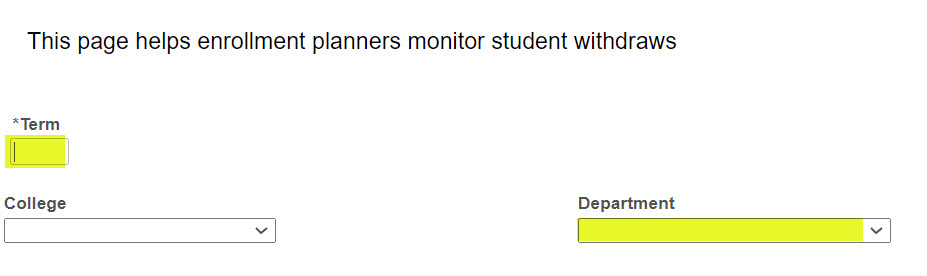
- Select the type of withdrawal that you would like to see by clicking on the appropriate
circle.The circle will show a black dot when the selection has been made.
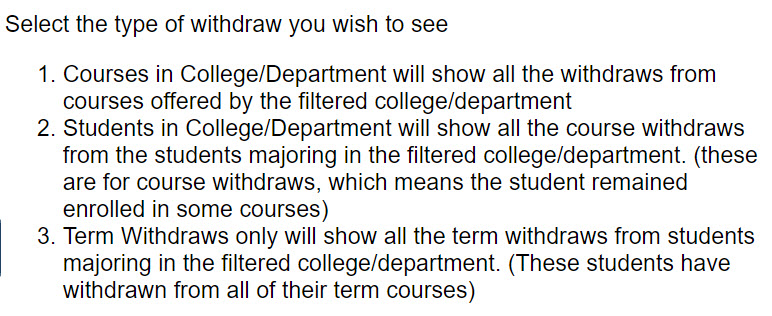

- A type of student can be selected to further limit the data shown. After all selections
have been made, click the Filter button to display the data. Any time the selections
are changed, the Filter button must be clicked again to display the data for the new
selections.
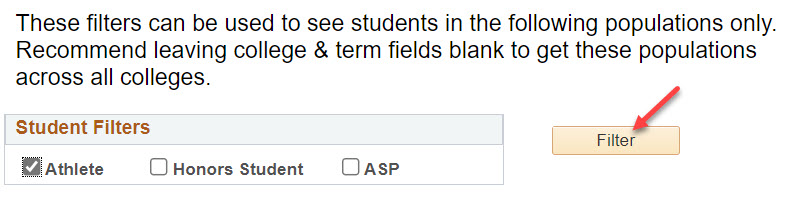
- The data can be sorted by clicking on headers.
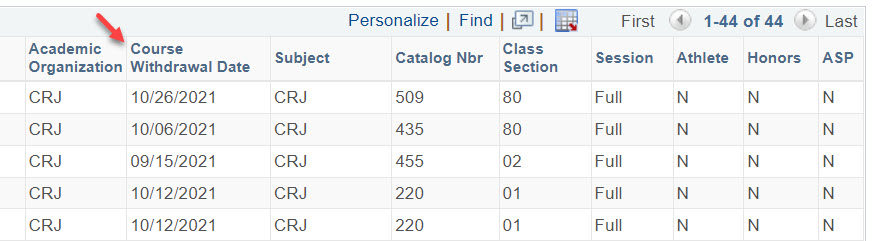
- Headers shown are dependent on the type of withdrawal selected.

Content Manager: AES