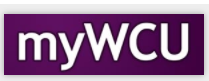Access and Review your Degree Progress Report (DPR)
Students can access, view, and print a Degree Progress Report (DPR) to track their academic progress towards completion of their degree requirements. Students should view their DPR every semester.
Please note: The DPR is a guide for a student's academic progress. It is not intended, nor should it be used, as a true and final version of degree status. Some requirements may not map in properly on the degree progress report. Students should meet with their academic advisor to discuss their degree progress.
Tile Navigation: Degree Progress > Degree Progress Report
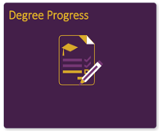
- Click Degree Progress Report
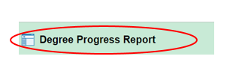
- You can click “View Report as PDF” to download/print a PDF of your DPR. The PDF is not interactive and the lay out will be different.
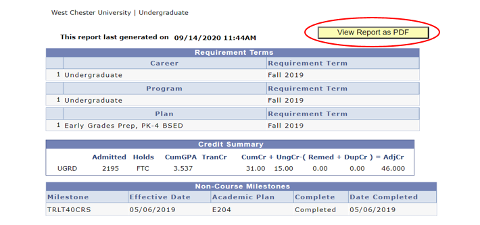
- Comments from Advisors and Graduation Analysts will appear in “Advisor Comments”. This section will not appear if there are no comments.
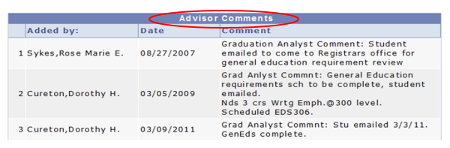
- The “Taken”, “In Progress”, and “Planned” symbols denote the status of each course. Planned courses are not official enrollments.

- Click on each barred section to expand or collapse the requirement are or click Expand All at the top of the page.
![]()
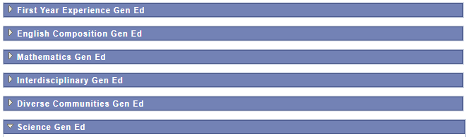
- Take note of things “Not Satisfied.”
- When a requirement is “Not Satisfied”, you will see the “Not Satisfied” detail.
- You can then use the active link for a class when the enrollment period for a term begins.
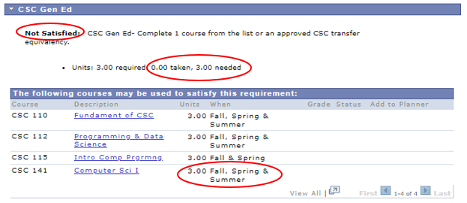
- Repeating a Course‐‐Important Information! When you repeat a course, both enrollments will show in the DPR. Since credit can only be earned once, one enrollment will be removed when the repeated course has a final grade.
- The Download/Print Option (PDF): The last page of the PDF is a “Course History” page. It displays all courses you have taken in chronological order. This does not appear when viewing it in web format.
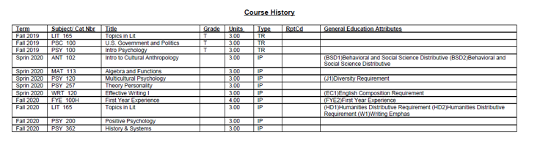
Content Manager: Registrar's Office