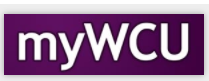Show StuDENT D, F, W Grades
It is important to review students who have D, F, W grades as the semester progresses. This tool allows departments to filter data showing Students with a D,F or W grade. This document will instruct the user in the use of this tool and the various options that are available.
- Click on the Records and Enrollment Tile.
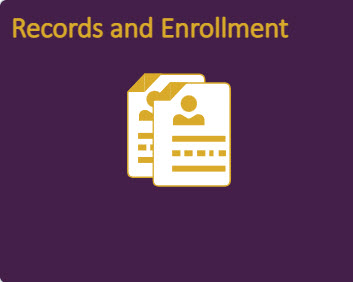
- Click on Student Term Information from the menu list on the left.

- Click on Show Student Show D, F, W Grades from the menu list on the left.
- Enter the term you would like to view the D, F or W grade information. Select your
College and Department from the dropdown list. And, select whether you would like
to view Mid-term of Final grades. Then click on Filter to get a detailed list.
- After you click on Filter a list of classes will be displayed with Students who have
a D,F or W.
- Click on the Show Class Detail to get a list of Students.