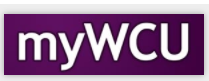Initializing Password for New Students
New students must initialize their myWCU password the first time they log into the Student Information System (myWCU). The student are given an initial password made up of the characters “WCU-“ plus their birthdate.
Navigation from Browser: wcupa.edu>Menu>myWCU
Navigation from Acceptance Letter: wcupa.edu/login
- You can use 1 of 2 ways to get to the password initialization screen.
Way #1 - Click on the link in your acceptance letter (wcupa.edu/login) or log into the West Chester University website.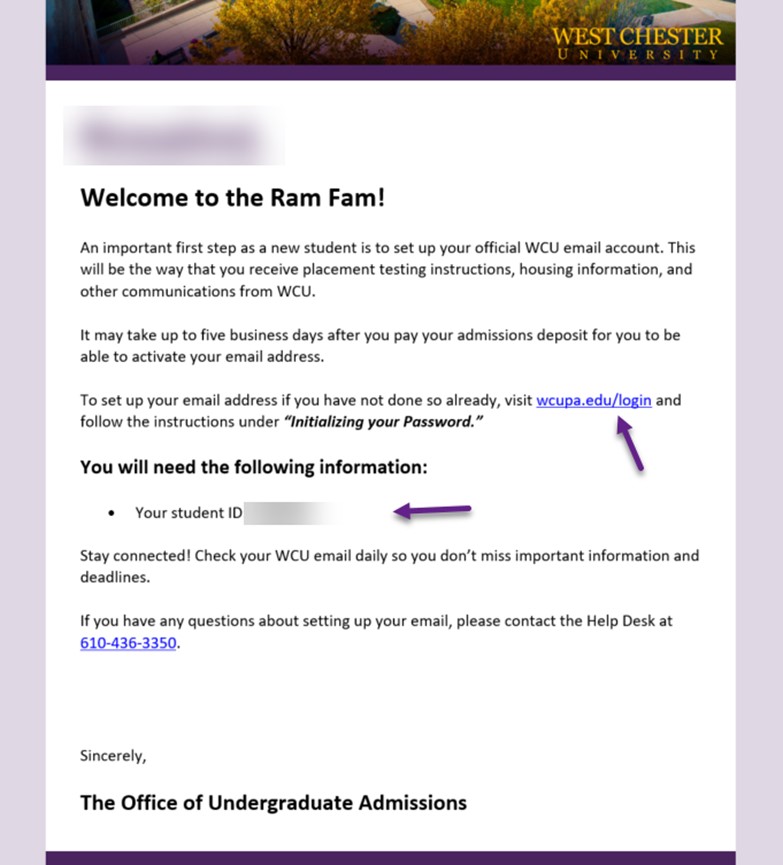
Click on the link to get to the Change Password page.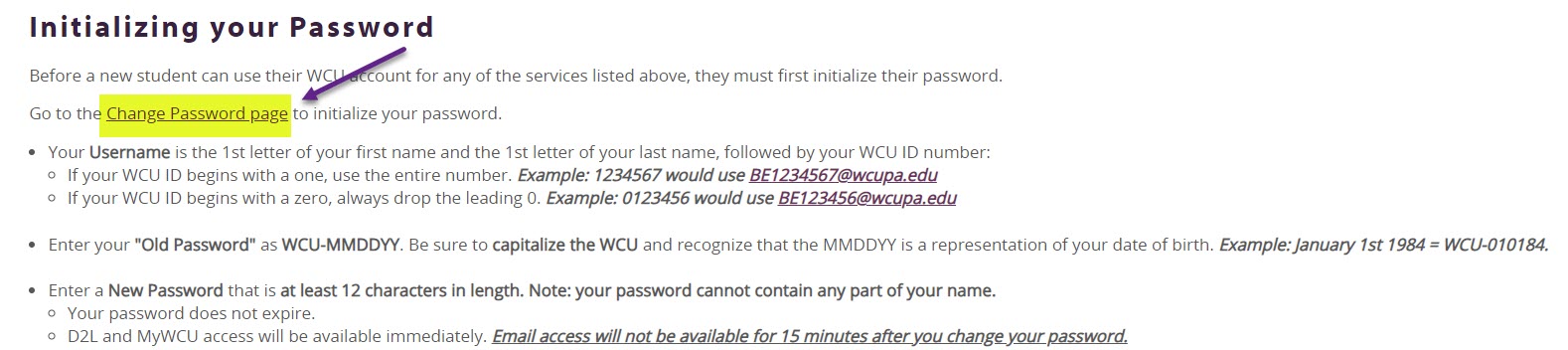
Way #2 - Open the West Chester University website from your browser.
Click on the Menu button.
- Click on the Reset or Initialize your Password button.
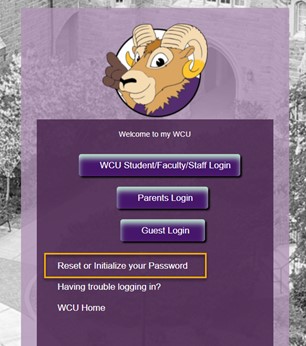
Click on the Initialize Password button under New Student?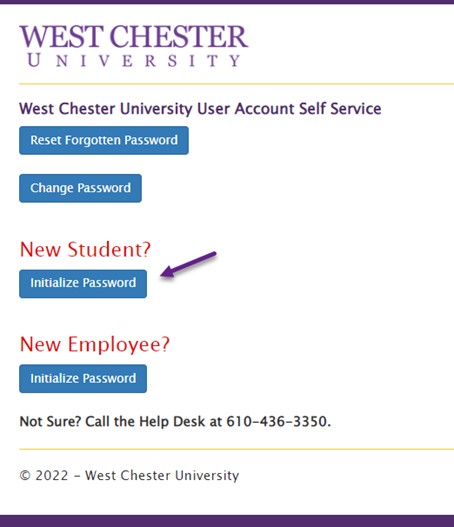
- Enter your username in the box and click the Next button.
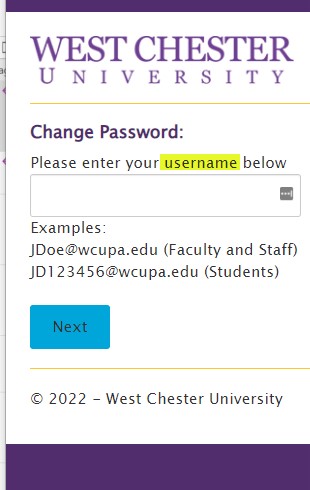
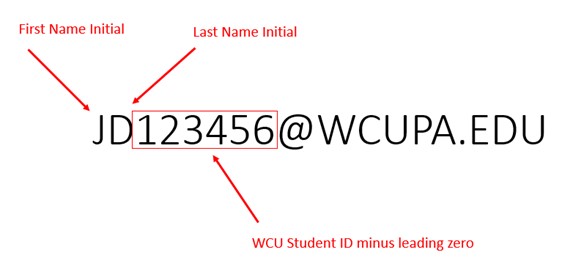
- Enter your Old/Current Password which has been assigned to you initially as WCU-mmddyy
(your birthdate).
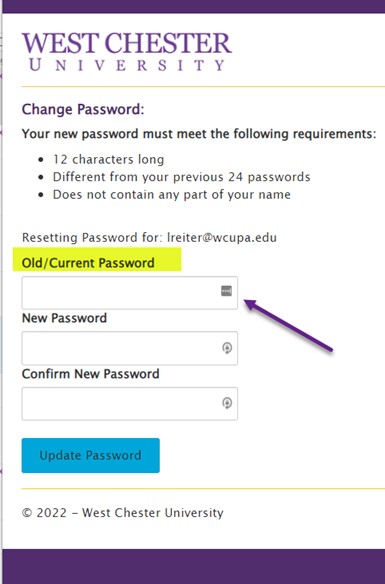
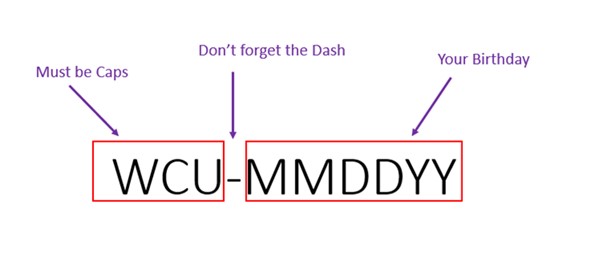
- Enter a new password in the New Password box following the requirements and enter
it again in the Confirm New Password box. Click the Update Password button. If an
error is received and you have made sure that your username is correct and your password
meets the requirements, please contact the Help Desk at 610-436-3350.
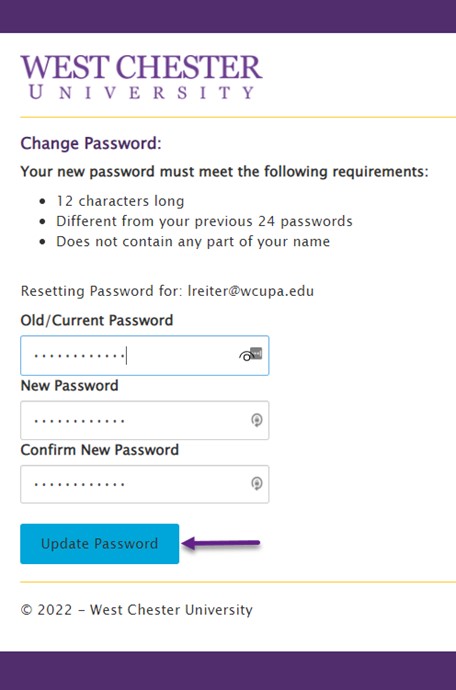
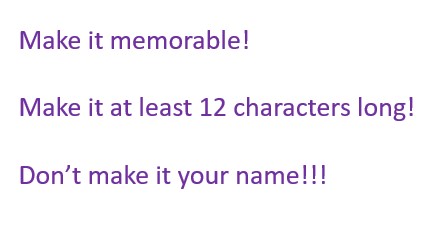
- You can use this newly initialized password and login for these applications: Webmail,
myWCU, and D2L.
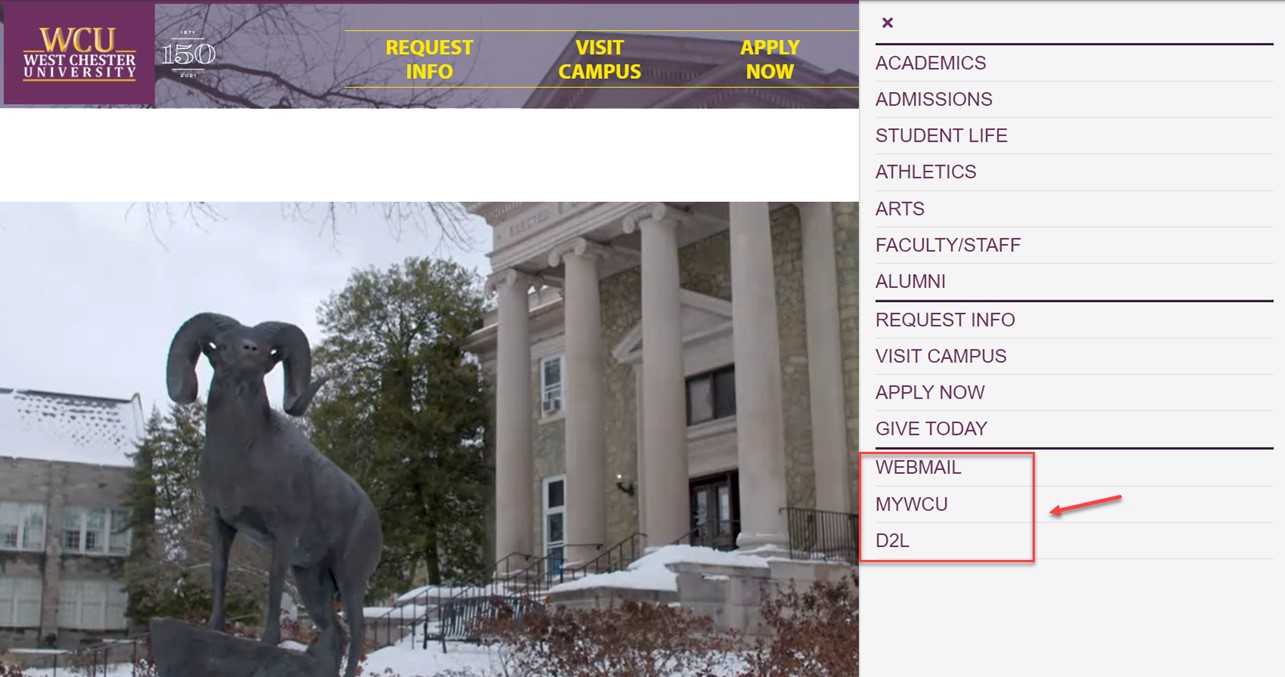
Content Manager: Academic and Enterprise Systems