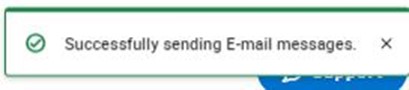How to Email a Group of Students in Navigate
If you have an assigned list of students either in the role of instructional faculty or advisor, you have the option in Navigate to send a mass email to some or all the students on your list. Since Navigate is FERPA compliant you can send the same message to multiple students, but the student who receives the email does not see who else is on the email. Sending a mass email to a list of students saves time and energy.
Getting started:
- Log in to Navigate
- Locate the list of students you want to send a mass email.
- You can choose from List Type or Relationship Type.
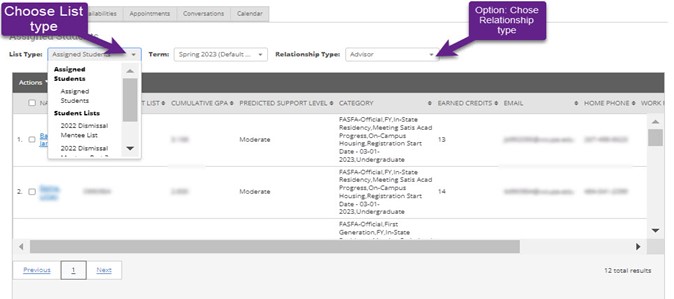
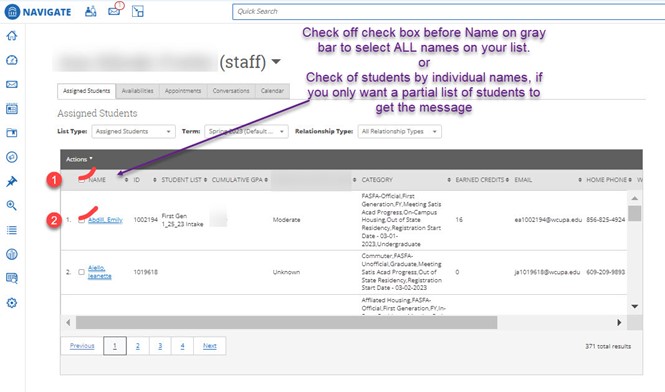
- Once student names are selected, click on the Actions header, and scroll to Send Message to Student.
- Each page has 100 student names, if your class is larger than 100 students - please
click on the message asking you if you want the message to go to ALL students. Otherwise, only the first page of students will receive the message. You will see
how many students the message is going to in the Send a Message dialogue box.
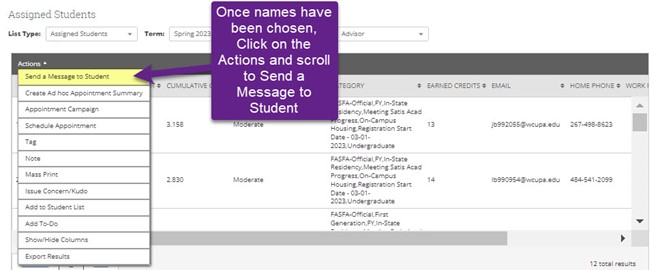
- Email: Create the message you want to send to the students, attach any additional documentation, and click Send Message
- Text: Click on the SEND TEXT tab - Compose your text - limit is 320 characters including spaces. Best Practice: Identify yourself and the reason you are texting in the first sentence. The text comes from a nondescript number it does not identify as the sender or WCU.
If a student replies to you - it will go to your WCU email. If the text message
bounces - Navigate will re-route your message to the students email automatically.
You cannot attach any attachments to a text message, but you can include a link to
other webpages in your 320 character message.
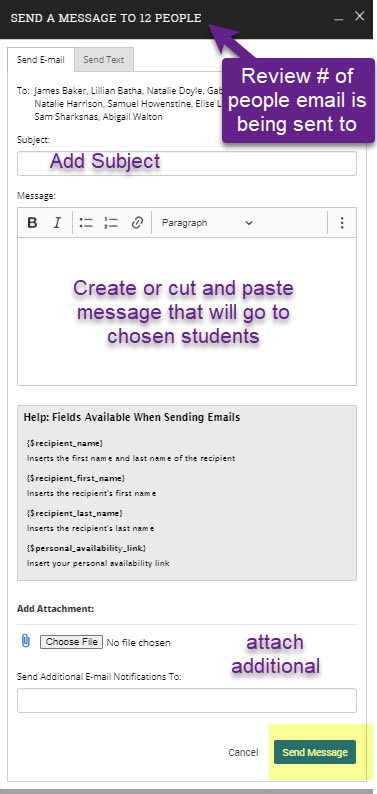
- A success message will appear in the lower right section of your desktop.