Completing the Add/Drop Attendance Report
What: The University is required to note student attendance at the start of the semester to comply with federal financial aid requirements. Faculty are asked to record student attendance via Navigate attendance rosters.
Where: Instructional Faculty members will receive an email notification with a direct link to the Add/Drop Attendance Report. The report can be completed in stages to make it easier to complete. See details below. There is no need to log in to Navigate.
Who: This feature is for Instructional Faculty to complete in the early weeks of the semester.
Feature Overview
The Add/Drop Attendance Report is a tool that allows the university to collect information about student attendance patterns, including which students attended class and the date of their last attendance. This data is very helpful as university administrators seek to compile and quantify the university’s attendance.
Receiving a Student Feedback Request
Once a report has been launched, an email notification very similar to the notifications sent out for the Progress Report will be sent to the Instructional Faculty member to document if the students in their class are in good attendance.
Sample Email:
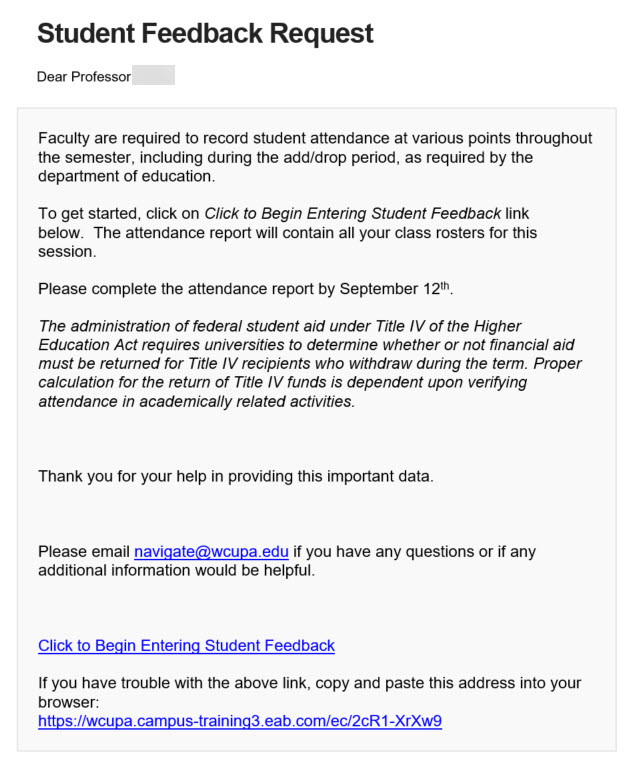
Timeline for Report
Early semester, after the add/drop deadline.
An email will be sent to instructional faculty with an embedded link to the report. There is no need to log in to Navigate, the link will take the faculty member directly to the report.
Review the Student Feedback Form
There are three attendance categories to choose from:
- Active- Student is engaging in the class
- Last Day- Student has attended but isn’t currently engaged. To indicate this, simply enter the last date the student engaged
- Never Attended- Faculty has no record of student engagement
Once you are finished, click the Submit button. You receive a pop-up message confirming that you have successfully completed your feedback. (Legend: Green = Active, Red = Inactive)
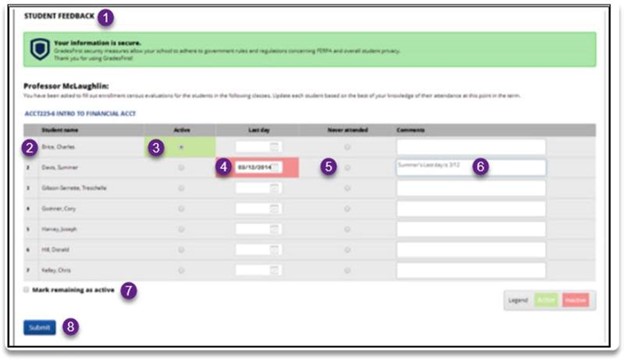
- Header
- List of Student Names-(each student needs to have an entry whether Active, Last Day or Never Attended - (The report can be completed over several days)
- Active Status- mark if the student is in good attendance
- Last Day– Student has attended, but isn’t any more. Enter the date the student last attended class
- Never Attended- mark if the student is on your roster, but never attended
- Comments- add comments if needed. Students do not see comments.
- Mark remaining as active– shortcut to mark multiple students active (in good attendance)
- Submit– any student you mark and submit will be removed from your list. You have the option to use the email link to re-visit the report to add additional attendance notes on students throughout the active timeframe.
Need Assistance?
Navigate Website Navigate Training Website Technical Support
