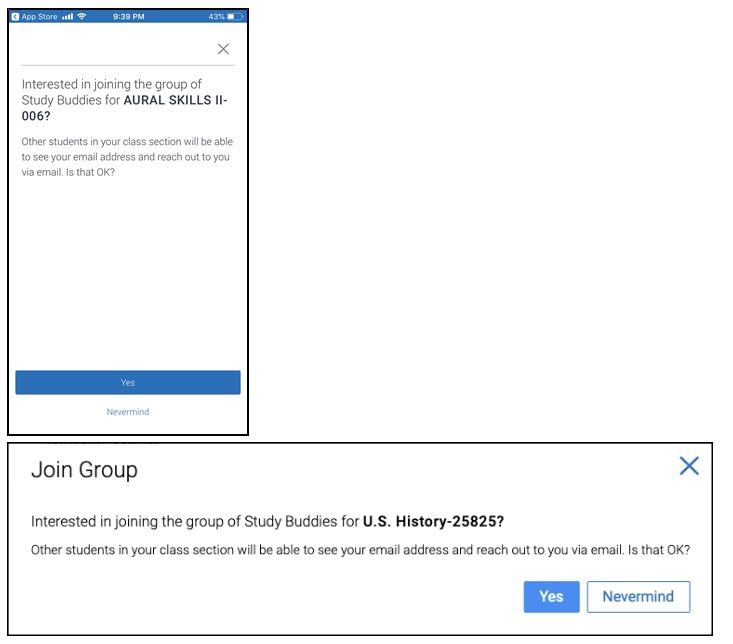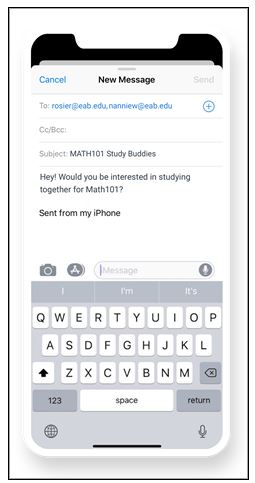Study Buddies
What: Study Buddies lets students connect with other students in their class sections who are interested in studying together outside of class.
Where: Study Buddies is available on Navigate Student mobile and desktop. It has its own icon in the Explore navigation guide of the mobile app, placed between Appointments and Resources. For the desktop, the icon is located between Appointments and Resources.
Who: Study Buddies is for students.
Feature Overview
Access Study Buddies by clicking the icon in the mobile or desktop app, as shown in the following images.
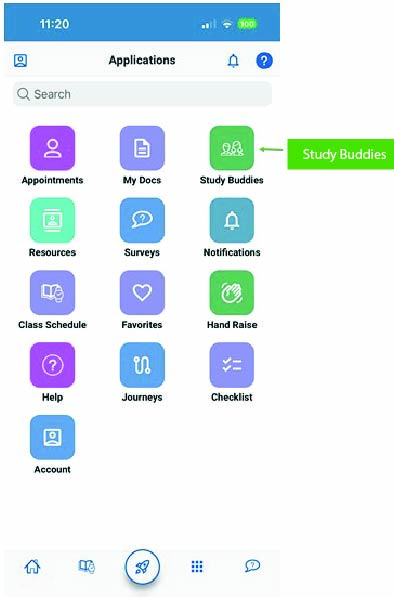
After opening Study Buddies, students see a list of class sections they are currently enrolled in. Each section shows how many buddies are in the group and if the student has already joined the group.
Students then select the section they want to join a study group for.
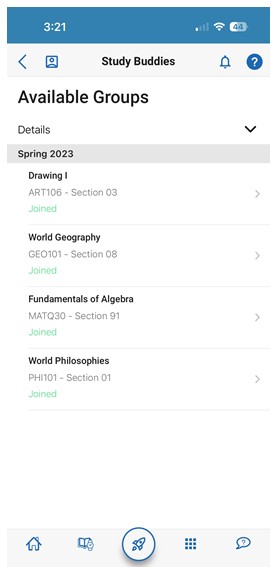
Once they select the section, the student is prompted to confirm they are opting in to share their email address with the other students in the group.
If the student selects Yes, they go to the next screen.
Selecting Nevermind prevents the student from seeing or connecting with others through Study Buddies. Other students in the class cannot see the student's name or email address if they select Nevermind.
If the student has opted into sharing his or her information but is the first person in the class to do so, then ONLY ME shows. The student is told that once more people join, you’ll be able to email them.
Once others have opted in, they appear in the available list. Students get a mobile or email notification that new students have joined Study Buddies.
Assuming the student has opted into Study Buddies and is not the only student in the group, the next step is to select the other students they want to email. Students can also use the quick search to search for particular classmates who have opted into Study Buddies for the section.
After choosing the classmates they would like to start a study group with, the student's native email app opens. If the student has more than one email app on their phone, they are asked to choose which email app to use.
An email with a pre-populated subject and body open. The auto-populated content of the email reads: Hey! Would you be interested in studying together for SECTION_NAME?
The email with automatically generated text and subject
The student then changes and/or sends the email to other students.
Students can leave a section's Study Buddies group at any time. They simply select Leave Group. A message prompt appears, asking the student Are you sure? and if the student answers Yes, their name is removed from the Study Buddies list.
Students can use Study Buddies at any point in the term. This feature is a great way to encourage the use of the Navigate Student mobile app throughout the term, beyond just initial orientation and the start of class.