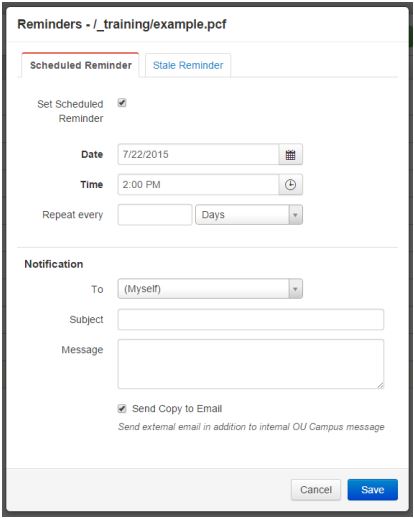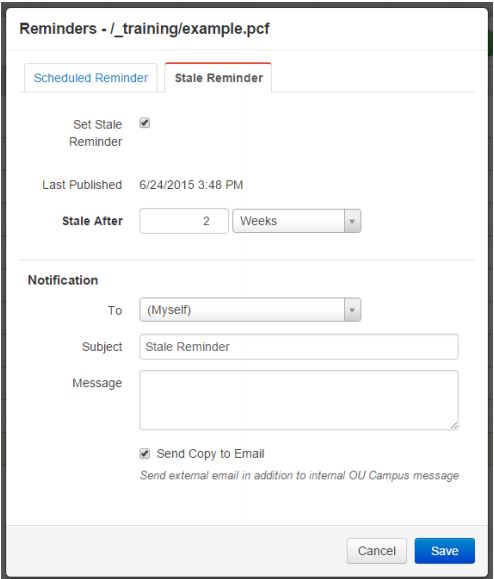Setting Reminders
Schedule a Reminder
1. Navigate to the Pages list view by selecting Content > Pages from the global navigation bar. Hover over the pages content’s row and select Reminders from the Edit menu. This option is also available in the Reminders section of Page Properties.
2. In the Reminders modal, select the checkbox on the tab labeled Scheduled Reminder. Select a Stale Reminder if that option is preferred. A scheduled reminder will trigger on a specific date and time. A Stale reminder will only trigger if the page has not been edited within a specific time period. For both reminders, the time periods are custom.
3. Fill out all necessary fields including the Date and Time. Optionally, select the checkbox labeled Send Copy to Email to send an external email to the designated email address.
4. Click Save.
Setting a Stale Reminder
Stale reminders are used to remind users when a page has not been published after a certain amount of time. The stale reminder will send a notification to you (or another user) when the predetermined amount of time has been reached and the page has not been published.
To set a Stale Reminder:
1. Navigate to the Pages list view by selecting Content > Pages from the global navigation bar. Hover over the pages content’s row and select Reminders from the Edit menu. This option is also available in the Reminders section of Page Properties.
2. In the Reminders modal, select the checkbox on the tab labeled Stale Reminder. The stale reminder will trigger after a certain amount of time has passed since the page was last published.
3. Set the amount of time needed to trigger the stale reminder and fill out the Notification fields as well. Optionally, select the checkbox labeled Send Copy to Email to send an external email to the designated email address.
4. Click Save.