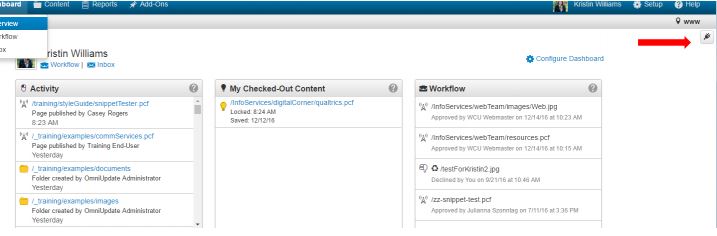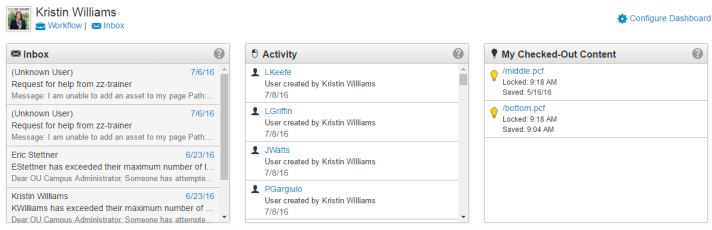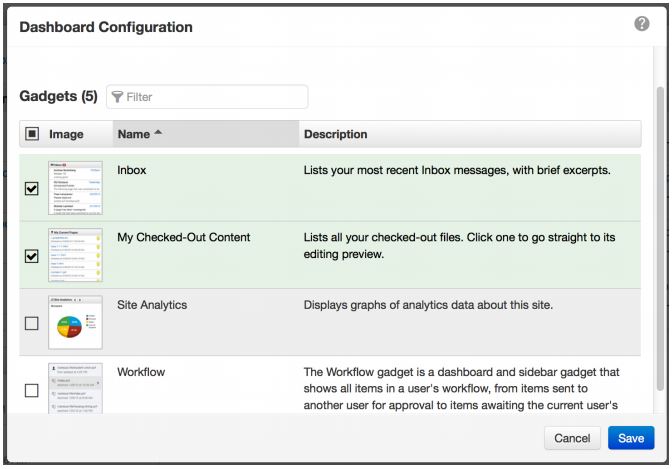Gadgets
Gadgets are additional tools provided in OU Campus. Gadgets are available in both the Gadgets Sidebar and the Dashboard. Gadgets are context aware meaning that certain gadgets will be available in one location but not the other. Certain gadgets, like snippets and images, will also only be available in the JustEdit editor while users are editing content.
Sidebar Gadgets
1. From any view in OU Campus, select the Show Gadgets icon in the top right corner of the screen to expand the Gadgets sidebar.
2. To enable or disable specific gadgets, select the Choose Gadgets gear icon and click on any number of the available gadgets to enable or disable them. Enabled gadgets are highlighted in green. Click Save when done.
Dashboard Gadgets
1. Navigate to the Dashboard view by selecting Dashboard from the global navigation bar. Available Gadgets will show up in the main Dashboard screen.
2. To enable or disable gadgets, click the Configure Dashboard link, and click on any number of the available gadgets to enable or disable them. Enabled gadgets are highlighted green. Click Save when done.