INFORMATION SERVICES & TECHNOLOGY
Fall 2021 Newsletter
- Google Workspace for Education is Now Available
- IS&T Partners with Sustainability to Promote Green Office Program
- Classroom Technology Training and Adapting to Hybrid/Flexible (HyFlex) Modalities
- Important Workspace ONE Mobile Device Management (MDM) Update
- Meet the IS&T Virtual Agent, a Bot Designed to Help You Find Answers to Technical Questions
- New Features are Now Available in D2L and Zoom
- Centralizing Support Services to Anderson Hall
- IS&T Tips for Returning to Campus
Google Workspace for Education is Now Available
Google Workspace for Education, formerly known as G Suite, is a collection of cloud computing, productivity and collaboration tools, software and products developed by Google. WCU IS&T has partnered with Google to bring their collection of applications to the university that help enhance teaching, learning and research.
Configuration of the new WCU tenant was finalized over the summer and is now ready for use. All active students, faculty and staff now have active Google accounts through WCU which they can sign into using their WCU username and password.
The rollout focuses on Google Drive which bundles storage and a core set of apps like Google Docs, Slides and Sheets. Google Sites is also available as part of the FYE e-portfolio project and will be available to the entire campus community. Please note that Gmail, and Google Calendar are not on the current or future roadmap, and Microsoft Office 365 will remain the university’s primary email and calendaring platform.
To get started, visit https://google.wcupa.edu. A list of support articles, LinkedIn Learning training videos and this Sign In Process Guide can be found on the IS&T Google Support page.
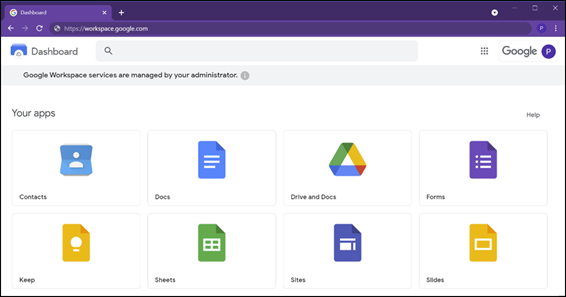
IS&T Partners with Sustainability to Promote Green Office Program
In our efforts to support the WCU Strategic Plan around Sustainability, IS&T has partnered with the Sustainability Office to increase awareness of the Green Office Program and working digitally . The COVID-19 pandemic has accelerated digital transformation through the adoption of automated workflows and electronic collaboration which has greatly reduced the need for office printers. Make a difference and join us in the campaign to reduce the number of printers in your department!
Click here to learn more about campus printing, including the student RamPrint solution, and how you can make a positive impact fiscally and environmentally.
Learn more about WCU Campus Printing Sustainability
Campus Printing Sustainability
Watch and Share RamPrint Digital Shorts
- What is RamPrint?
- What is RamPrint PaperCut?
- Go Green! RamPrint Sustainability
- Print from Personal/Mobile Device

Classroom Technology Training and Adapting to Hybrid/Flexible (HyFlex) Modalities
IS&T is collaborating with the Office of Digital Learning and Innovation (ODLI) to offer classroom technology training that includes web-based videoconferencing within a classroom as well as pedagogical changes to keep remote students motivated and engaged. We offer several training options including virtual on-demand, virtual live, 1:1 in-person hands-on, or small group sessions and department roadshows.
Register for one of our upcoming trainings through FAST, or submit a ServiceNow request.
For additional information, check out the ODLI Pedagogical Library for Hyflex[BROKEN LINK] as an alternate flexible modality, as well as the Multimedia web-conferencing webpage for the list of classrooms that are equipped with web conferencing technologies that support the HyFlex model, and guides on how to connect your laptop to the in-room audio/video and web conferencing system.

Important Workspace ONE Mobile Device Management (MDM) Update
Workspace One is a cloud based, mobile device management tool, that gives us the ability to manage and configure mobile devices such as tablets and laptops, without needing the device to be on-campus. The implementation of WorkspaceOne has allowed IS&T to manage and support off-campus devices throughout remote teaching and learning. Currently, thousands of WCU devices are enrolled. During the Fall semester, we will be pushing an update that will enroll the remaining WCU devices.
- If you use a Windows device, the software will be pushed to your machine automatically.
- If you use a Mac, you will receive an email asking you to enroll your device.
This software will ensure security policy and updates are current on your device. You will notice the “Intelligent Hub” which will give you access to self-install WCU owned software.
Meet the IS&T Virtual Agent, a Bot Designed to Help You Find Answers to Technical Questions
The IS&T Virtual Agent is a chatbot powered by ServiceNow and is designed to bring support closer to you to make it easier to find answers, resolve issues quickly, and get you what you need, when you need it. The Virtual Agent uses artificial intelligence (AI) powered conversation that simulates human dialogue.
Using a clean intuitive chat window where users can either type questions or select from a list of topics, the Virtual Agent acts as a concierge, asking guided questions. The Virtual Agent then leverages the IS&T Knowledge Base in ServiceNow and the IS&T website to quickly find answers to common IS&T support questions.
The Virtual Agent will be released this fall where it will be found in the ServiceNow Portal, and on the IS&T website https://www.wcupa.edu/ist/.

New Features are Now Available in D2L and Zoom
D2L and Zoom regularly release new features and update their tools. IS&T is excited to share new and improved tools and features of D2L and Zoom that are in place for fall semester.
New Brightspace (D2L) HTML Editor
As of the August 20, 2021, the new Brightspace Editor permanently replaces the previous HTML editor. Updates to the Editor include:
- The Check Accessibility, HTML Source Editor, Preview, and Toggle Full Screen functionalities have now been placed in the top bar
- Additional formatting options.
- An improved color picker with WCAG compliance checking.
- A comprehensive set of Emojis and Symbols
- A refreshed font size menu
- A refreshed Accessibility Checker
- A refreshed tables feature, including data sorting
New Brightspace (D2L) Assignment Evaluation Experience
D2L has made some improvements to the assignment evaluation experience. On August 20, 2021, the Assignment Evaluation Experience will be on for all users.
- Learner Submission List
- Inline Rubric Component
Zoom Option to Add and Share Your Pronouns with Zoom's Pronouns feature, you can add your pronouns directly to your user profile. When you add pronouns to your profile, they are visible to your Zoom contacts as part of your Zoom profile card in the Zoom desktop client and mobile app. You can also choose when or if your pronouns are shown during a meeting that you host or join, or webinar that you are the host or panelist for. Webinar attendees’ pronouns are never visible.
Note: You must have Zoom version 5.7.0 to be able to use the Pronouns feature. For more information on updating to the most recent Zoom, please refer to this help article: Zoom: Update to the Latest Version.
Zoom Live Transcription
IS&T is excited to announce that automatic, AI-powered, live transcription is now available for all WCU Zoom accounts. Please upgrade your Zoom desktop client to the latest version so you can start using the live transcription feature during your meetings.
For participants to view a transcript during a meeting, the host must enable live auto-transcription in the meeting. Please refer to this KB article for further details and instructions: Zoom: Enable Live Transcription in Meetings. Learn more about other exciting updates from D2L & Zoom!

Centralizing IS&T Support Services to Anderson Hall
The IS&T Help Desk provides first level customer support for students and employees in locations such as administrative offices, classrooms, residence halls, and remote sites and escalates incidents and requests to assigned teams when needed.
IS&T has relocated the user-facing Student Help Desk (formerly ResNet) to Anderson Hall, centralizing technology support services to Anderson Hall room 119. IS&T will maintain a presence in Brandywine Hall, with a Technology Information Desk staffed by IS&T student workers to offer concierge services and general Tier-1 level technical support.
View the updated IS&T Help Desk website for hours of operation, and more information.

IS&T Tips for Returning to Campus & Starting a New Academic Year
Software Applications at WCU: Faculty/Staff/Students
Microsoft Office 365 and Google Workspace for Education are suites of productivity tools that are available to all active faculty, staff, and students. Learn how to install Office365 on up to 5 personal devices. Additionally, RamCloud allows West Chester University students, faculty, and staff, to access certain WCU licensed software applications, from any device (Mac, PC, or mobile) anywhere, at any time.
For a complete listing of available software visit https://www.wcupa.edu/infoServices/softwareAtWCU.aspx
For student software with educational discounts like Adobe, visit https://wcupa.onthehub.com/WebStore/Welcome.aspx
Computer Facilities and Available Laptop Lending Options: Students
Students can once again take advantage of the RamNet wired and wireless network for general computing purposes, and are encouraged to utilize the open computer labs available in the FHG Library, and Sykes Student Union. Many departments across campus also have dedicated computer labs for students with discipline-specific software details of which are available under campus computer lab facilities.
Short-term lending options are available through Innovation Media Center (IMC) at the Library. In some cases, the WCU Promise Program and IS&T HelpDesk may also be able to assist.
WCU Student Discounts for Dell, Lenovo and Apple Computers: Students
Students who wish to purchase hardware can access vendor sites which recommend laptop models and provide a direct link for students to make their purchases with a student discount. Visit these Dell, Lenovo, or Apple sites, or our Laptop Purchase Guidance page to learn more.
Update your RamCast (Mersive Solstice) App: Faculty/Staff
The Mersive Solstice app which powers WCU’s RamCast wireless display technology has seen multiple updates since March 2020. Without the latest Mersive Solstice app, you may not be able to wirelessly connect your device to a display. To prevent disruption of class time it is recommended to allow at least 30 minutes for the process to complete. Update to the latest Mersive Solstice app
For Classroom Technology support call 610-436-3350, Option 4 to speak with a LIVE agent.
Setting up your workspace: Faculty/Staff
If your office phone is not working, we recommend that you unplug the cable from the phone or the wall, then plug it back in. This will reset the phone to restore service.
D2L Course Activations: Faculty/Students
Faculty – Courses in D2L are created as “inactive” and invisible to students until the course(s)
are activated. Learn more about activating courses.
Students – If you do not see all of your courses in D2L, wait until the start of class or contact
your instructor to confirm if D2L is being used and when it will be active/available
for you to view.
Remember to Update your Zoom Client: Faculty/Staff/Students
It’s important to keep your Zoom client up to date on your computer. Regular Zoom updates ensures you have the latest features and functionality as well keep your Zoom meetings secure and running efficiently. For more information on updating your Zoom client, check out this help article: Zoom: Update to the Latest Version.
Zoom Recordings: Faculty/Staff/Students
We request that all our Zoom users download or delete any old, unused, or redundant Zoom Cloud recordings. You may retain recordings by uploading to Kaltura through Manage Media in D2L. Download/Delete Zoom Recordings | Add Media to Kaltura
Having trouble logging onto RamNet? Faculty/Staff/Students
Old credentials are sometimes cached in settings which can prevent users from connecting to the network. If you are having trouble connecting a device to the RamNet wireless network, chose ‘forget this network’ and then connect to RamNet again. This will release the cached settings and likely resolve the issue.
When to use RamNet-Guest and how to register a device: Faculty/Staff/Students
RamNet-Guest uses a platform called ClearPass that requires users to register their digital/smart devices before gaining access to the RamNet-Guest wireless network. Examples include gaming systems, video streaming devices, and Internet of Things (IoT) devices. For more information on how to re-register an existing device, or register new devices to the RamNet-Guest Wireless Network visit: https://www.wcupa.edu/infoServices/commServices/deviceRegistration.aspx
Need tech assistance or have a technology question? Faculty/Staff/Students
IS&T encourages the use of ServiceNow so we can better track work orders to adequately align our resources to provide the best customer service effectively and efficiently.
You can check the status of your ServiceNow incident or request by logging in at: https://www.wcupa.edu/servicenow. The ServiceNow Portal page displays ‘My Incidents’ and ‘My Requested Items’ widgets. Click the link to access the item.

Training and Development Opportunities: Faculty/Staff/Students
The Faculty and Staff Training (FAST) unit supports WCU students, faculty and staff in becoming proficient in various applications. Sessions are designed to accommodate all levels of learning and allow users to build on acquired skills. Visit the FAST website to view and register for upcoming in-person and virtual development opportunities.
LinkedIn Learning is an online educational platform that helps students, faculty, and staff discover and develop business, technology-related, and creative skills through expert-led videos designed for in-depth training and just-in-time microlearning. LinkedIn Learning can be accessed anytime, anywhere, from any desktop or mobile device. For more information and to get started visit https://www.wcupa.edu/linkedInLearning/
Information Security Awareness Programs are also available for all active students (via D2L), and training is also available for faculty and staff through KnowBe4 Security Platform.
Faculty - learn more about Classroom Technologies and the Web Conferencing systems that have been integrated into classrooms to help faculty engage with students. To view the schedule and register, visit https://www.wcupa.edu/infoServices/training/schedule.aspx
Students – learn more about the variety of technology resources that are available to you including student-focused tech webinars, and the Navigating Digital Learning site in D2L.
Accessing a shared mailbox from Outlook Web: Faculty/Staff
You can add a shared mailbox to automatically open in Webmail. Right click on the word "Folder" in the folder listing, and there you can add a shared mailbox. For detailed instructions visit Accessing a shared mailbox in Outlook Web.
West Chester University | Information Services & Technology
To learn more about Information Services & Technology, visit the IS&T website
or to speak with a LIVE Agent dial 610-436-3350
Reset your password | Manage your Spam Filter | IS&T Help Desk
