WCU Wireless Device Registration
Devices must be registered in ClearPass before they can be connected to the ![]() RamNet-Guest wireless network. ClearPass is a system at West Chester University that allows users
to register their digital devices, connect them to the
RamNet-Guest wireless network. ClearPass is a system at West Chester University that allows users
to register their digital devices, connect them to the ![]() RamNet-Guest campus wireless network, and access those devices from other registered devices,
or share those devices with other users on the network.
RamNet-Guest campus wireless network, and access those devices from other registered devices,
or share those devices with other users on the network.
How Does ClearPass Work?
ClearPass allows users to manage network-enabled devices and sharing through an easy-to-use
website. Each registered device is identified in the system with a MAC address. A
MAC address is a unique identifier assigned to each device. Simply locate your device’s
MAC address, register it on the ClearPass website, and connect the device to the ![]() RamNet-Guest wireless network. That’s it!
RamNet-Guest wireless network. That’s it!
What devices should be registered with ClearPass?
Most common gaming systems, video streaming devices, and Internet of Things (IoT)
devices should be registered through ClearPass and connected to the ![]() RamNet-Guest wireless network. Examples include:
RamNet-Guest wireless network. Examples include:
- Xbox, PlayStation, and Nintendo consoles
- Roku, Amazon Fire TV, Apple TV, Smart TVs
- Amazon Echo/Alexa
Please note the following lists of approved, non-approved, and non-supported devices:
Desktop and laptop computers, tablets, and smartphones do not need to be registered.
These devices can connect to the secure and encrypted ![]() RamNet wireless network using your WCU username and password.
RamNet wireless network using your WCU username and password.
Find Your Device’s Wireless MAC Address
For help finding the MAC address for of the most commonly used devices, visit the "Finding A MAC Address" site. If you still need help finding your device’s MAC address, please contact the IS&T Helpdesk.
Register Your Device
Devices are registered through the WCU ClearPass website. This website is only available while connected to the WCU network, from your already connected laptop or mobile device.
-
- Browse to clearpass.wcupa.edu, enter your WCU username and password and click Log In

- Click on "Create Device"
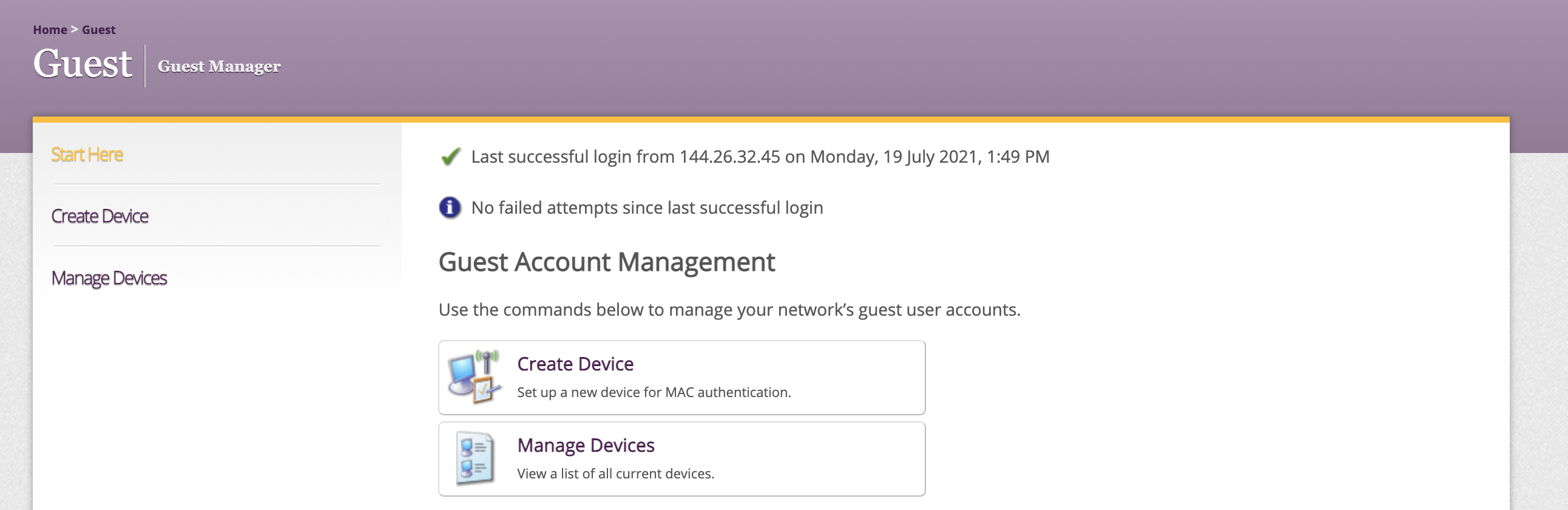
- Enter the requested device information:
- Device Name: A friendly nickname for your device
- Device Type: The type of device you are registering
- MAC Address: The MAC address of the device you are registering (Visit the "Finding A MAC Address" site for help finding the MAC address of your device)
- Click Register Device
- Browse to clearpass.wcupa.edu, enter your WCU username and password and click Log In
Your device is now registered. Please connect your device to the ![]() RamNet-Guest wireless network. If the device is unable to connect, please verify that you entered
the correct MAC address. If the MAC address was entered correctly, please contact
the IS&T Helpdesk for assistance. NOTE: You are able to register up to 10 devices.
RamNet-Guest wireless network. If the device is unable to connect, please verify that you entered
the correct MAC address. If the MAC address was entered correctly, please contact
the IS&T Helpdesk for assistance. NOTE: You are able to register up to 10 devices.
>Manage Your Devices
Need to share an existing wireless device with a new user, or remove a device from ClearPass? You can manage all of your registered devices on the ClearPass website. Remember, this site is only available while connected to the WCU network.
- Browse to clearpass.wcupa.edu, enter your WCU username and password and click Log In
- Click on "Manage Devices"
- Select the device you want to manage. You can choose to Remove or Edit your device
- Remove: Choose Remove if you want to unregister your device with ClearPass. You can disable your device, which will not remove it, but make it unable to connect to the wireless network, or you can choose to delete it. Once you have made your selection, click the “Make Changes” button.
- Edit: Choose Edit if you want to rename your device, change the MAC address, or edit the AirGroup sharing properties. If choosing to share the device, make sure to select "Shared" under the Ownership section. Once you have made your desired changes, click the “Update Device” button.
