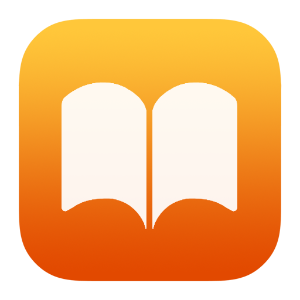eTextbook Initiative - Student Support
Table of Contents
File Formats
The eTextbooks created by this initiative are provided in two formats: ePub and PDF. Currently, these ePub files are only recommended for use on Apple devices, while the PDF files should work on other common computing platforms, including Windows and Android.
Downloading ePub Files on Apple Devices
To use an ePub file created by this initiative, you will need to have one of the following Apple devices:
- Any Mac with macOS Ventura (13) or higher
- Any iPhone with iOS 16 or higher
- Any iPad with iPadOS 16 or higher
Note: eTextbooks created by this initiative may work on Apple devices with older versions of macOS, iOS, and iPadOS, but they are not supported.
If you’re not sure how to find out which version of macOS, iOS, or iPadOS your device is running, follow these instructions from Apple’s Support web site:
Your course instructor should provide a link to download the ePub file from D2L or another web site. In the Safari web browser, tap/click this link directly on the device(s) on which you plan to use the book (be patient – depending on the size of the book the download could take 10 minutes or more). Then:
- On a macOS device, the file will download to your computer into the Downloads folder (by default). When the download process has completed, double-click the file and it will automatically be installed and open in the Books app.
- On an iOS or iPadOS device, tap the link Open in “Books”. When the download process has completed, the book will automatically be installed and open in the Books app
From this point forward, the eTextbook should be accessed from your device’s Books app.
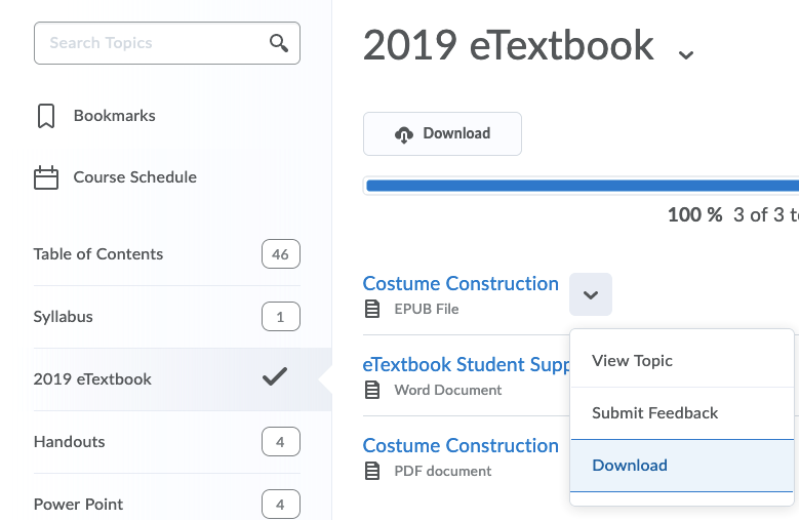
Books app
Downloading PDF Files on Windows and Android Devices
Your course instructor should provide a link to download the PDF file from D2L or another web site. In your web browser, tap/click this link directly on the device(s) on which you plan to use the book (be patient – depending on the size of the book the download could take 10 minutes or more).
We recommend using the latest version of Adobe Acrobat Reader DC to view eTextbooks created by this initiative. Acrobat Reader DC is available to download and use for free.
Note: One difference between the ePub and PDF versions of these eTextbooks is that audio and video files that have been embedded directly into the book will not play in the PDF. However, a link to play these files on YouTube or a similar streaming service should be included along with each embedded file.

Borrowing a Device
If needed, it may be possible to borrow an iPad for the semester from either WCU Information Services & Technology (available to all students) or the College of Education and Social Work (available to students in CESW courses only), but there is no guarantee. Please contact your course instructor as early as possible about this – before the semester begins, if possible. These groups have a limited number of iPads that can be lent to students, and they must be requested by faculty early on.
Support
Technical Support for the eTextbooks created by this initiative is available from the Teaching and Learning Center (TLC). You can reach the TLC during normal business hours (M-F 8am - 4pm) at tlc@wcupa.edu.