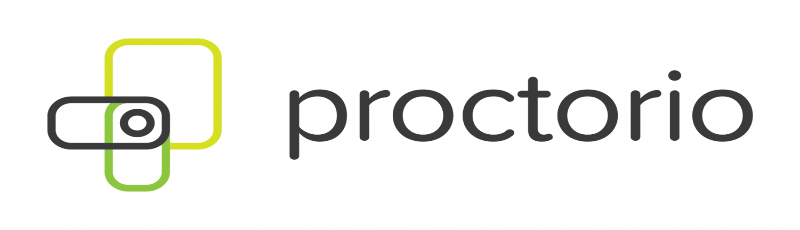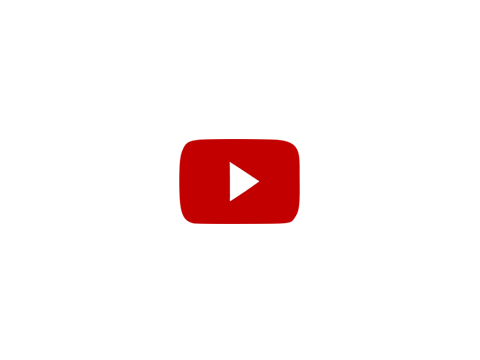Proctorio Student Guide
Proctorio is an automated online proctoring program. This page explains how you will add the Proctorio Google Chrome extension to your computer and shows how an exam that is connected to Proctorio will appear in D2L. If your instructor has not specifically told you that you will be using Proctorio, you do not have to worry about it. If you already know how to use Proctorio, you can use this page as a source of reference guides and quick links.
Using Proctorio
In order to begin using Proctorio you must use Google Chrome when taking assessments monitored by Proctorio. If you do not have Google Chrome on your computer, you can download it here for free.
Downloading the Proctorio Extension
You do not need to download the Proctorio extension prior to taking an exam in D2L. You will be prompted by Proctorio to download its extension when you click on your exam. Download and set-up of extension does not count as time towards your exam.
Navigating Proctorio
When it is time to take your exam, you will access it just like you would any assessment in D2L. The phrase (Remotely Proctored) next to your exam title alerts you to the fact that this exam is being proctored with Proctorio. Take a look at several common screens you may see as you launch your exam:
Proctorio Resources
Tips for Taking an Exam
- Power down your computer the night before an exam and restart the morning of. This gives your computer a chance to reboot and install any outstanding updates.
- Be in a room alone and consider asking housemates to reduce activities that eat up bandwidth.
- Give yourself some time to get started. Remember, time to install Proctorio and run the diagnostic test does not count as time towards taking your exam.
- Consider plugging your laptop into a power source. Proctorio will notify you if your laptop is not plugged in. You can proceed with your exam, but it is at your own risk.
- Do not forget that you are not alone! If you run into technical difficulties, reach out to your professor, the Office of Distance Education, and/or Proctorio Live Chat.
Learning Guides & Resources
A Note About Student Surveillance
An open letter from Proctorio
Proctorio is built to be privacy- minded, meaning even through your exam is recorded,
nobody has access to the recording other than your instructor. Not a single person
at Proctorio has access to view this content.
Regarding the extension, Proctorio ONLY runs when taking your exam. Any browser changes
are entirely based on the exam setting set forth, such as putting the exam in full-screen
mode, recording the webcam feed, etc. Any and all of these changes only occur DURING
the exam, once the exam is submitted in D2L, Proctorio shuts off entirely and ceases
to run.
Exam recordings are encrypted both in transit and at rest using a zero-knowledge encryption
scheme so that only authorized personnel at the institution have access to student
recordings. Proctorio, therefore, remains a neutral intermediary during the entire
Learning Integrity Process.
Because Proctorio was built for unparalleled security, using the platform means out-of-the-box
compliance with FERPA (Family Educational Rights and Privacy Act), COPPA, SPC (iKeepSafe),
and GDPR. No other institution protects data and guarantees compliance with all applicable
data privacy laws, and no other proctoring solution has made their responses to the
Higher Education Cloud Vendor Assessment Tool (HECVAT) available for public review.
Proctorio’s approach to security & privacy extends the mandate of integrity, beyond solely the student’s, to all stakeholders– ourselves included. We believe this is key to upholding our values and ensuring a distinguished reputation for our partners.
Proctorio Support
Proctorio has support services for students. If you are having trouble using the service, start here:
Live Chat: Proctorio Support Site
Email: support@proctorio.com