Online Ordering
After-Hours Pickup is available to registered Pantry users at this link: https://app.pantrysoft.com/login/wcurams
Registration must be completed in-person at the Center for Community Engagement & Social Impact. If you need assistance and cannot visit during open hours (10am-4pm), please contact pantry@wcupa.edu or call our office at 610-436-2378.
All orders will be ready by 4pm on the scheduled day of pick-up in the Student Health Center vestibule. Orders must be placed by 2pm for same-day pickup. After-Hours orders will only be available on the days the Pantry is open.
Online Ordering Tutorial
- Click on the above link to be prompted to the screen below:
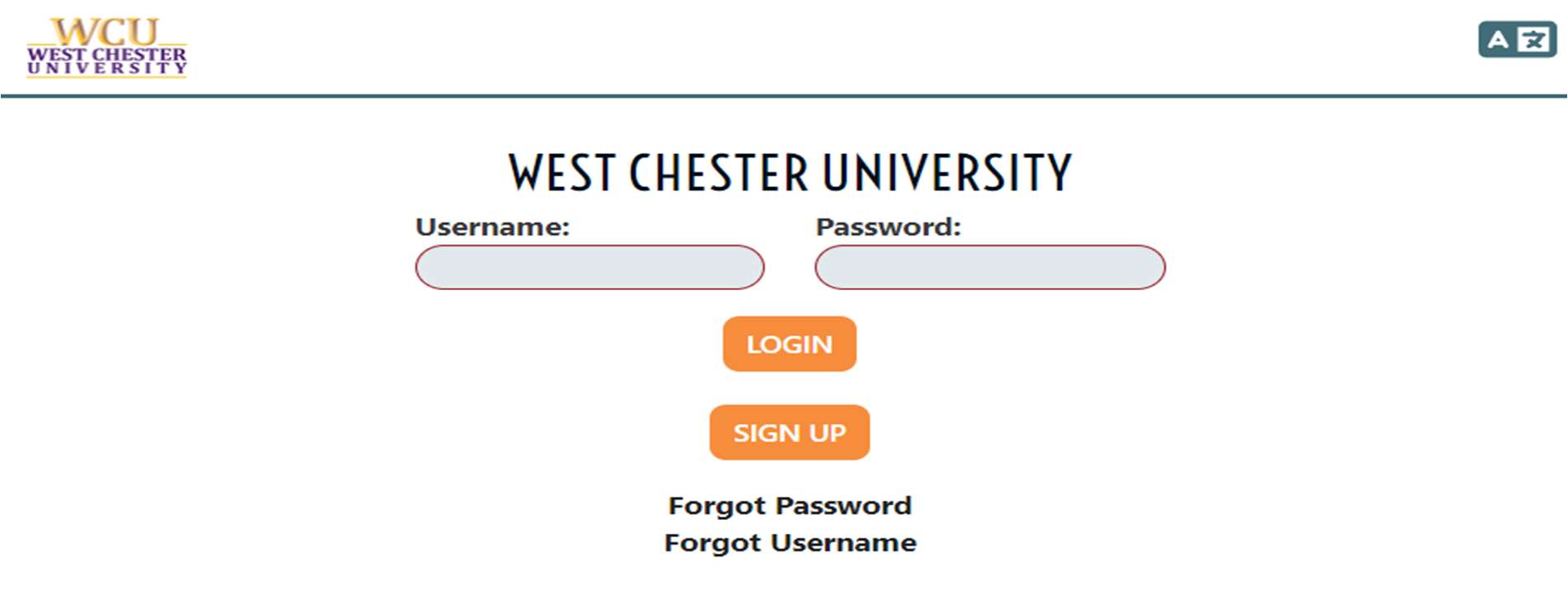
If you have an account with PantrySoft already, take this time to log in.
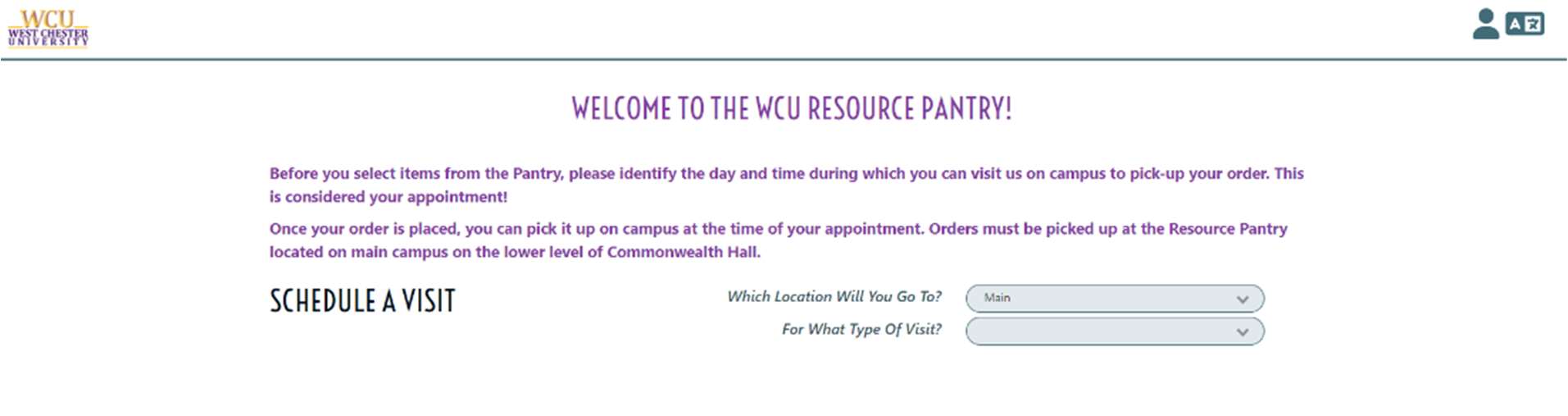
You will notice that the default is the West Chester location. BE SURE TO CHANGE THIS IN THE DROPDOWN before proceeding to select an appointment if you are from the Philadelphia location. For type of visit, choose standard.
- Once the schedule page looks like this, you are free to select which day you would
like to pick up your order. All orders are available to be picked up beginning at
4pm each day the Pantry is open in our After Hours pick-up area in the Student Health
Center vestibule.
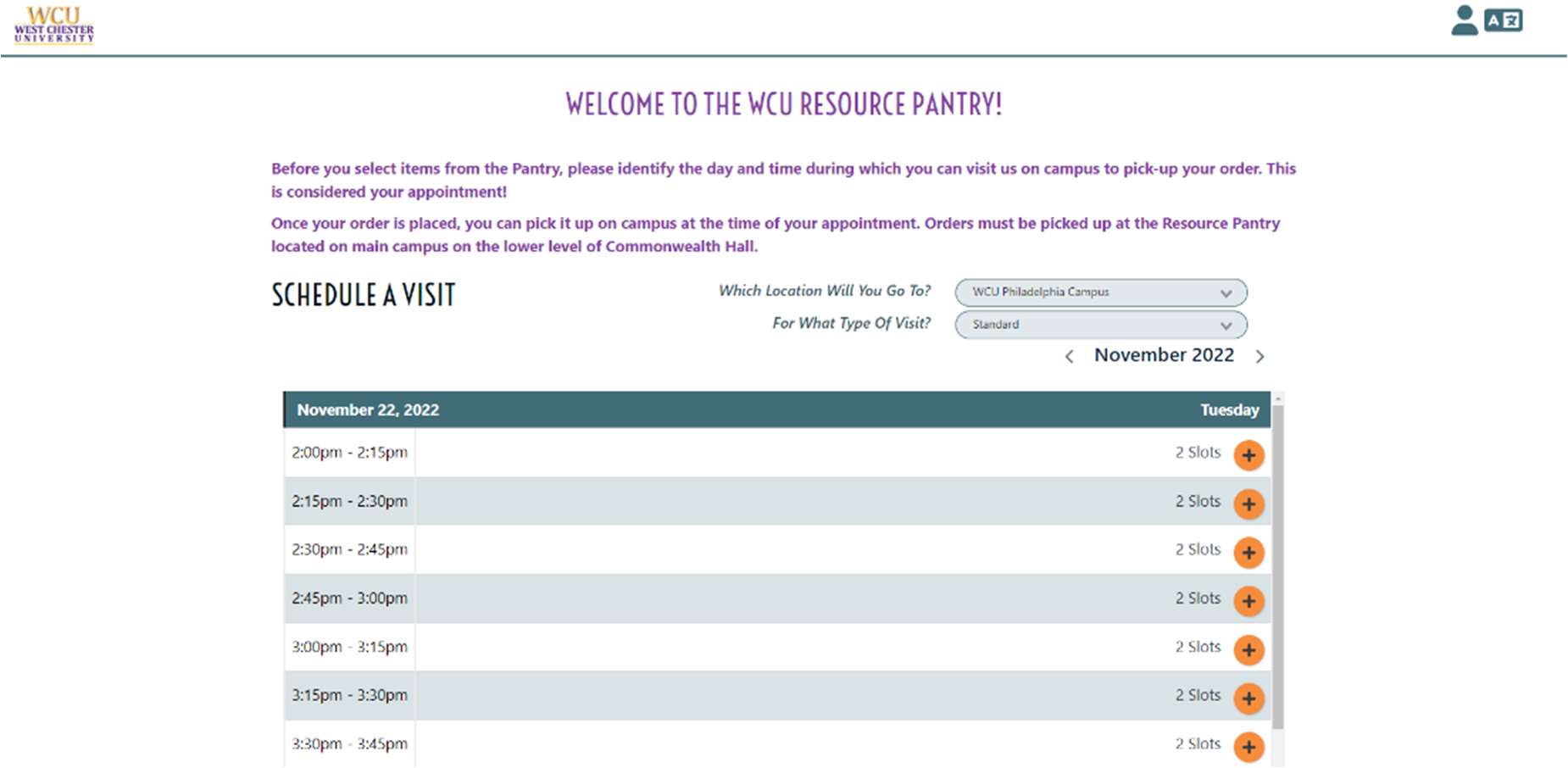
- You will be prompted to the checkout page where you can choose your items for pickup.
You will notice that the items are separated by category as the classification of
items will be to the far left, with the corresponding related items being in that
line to the right.
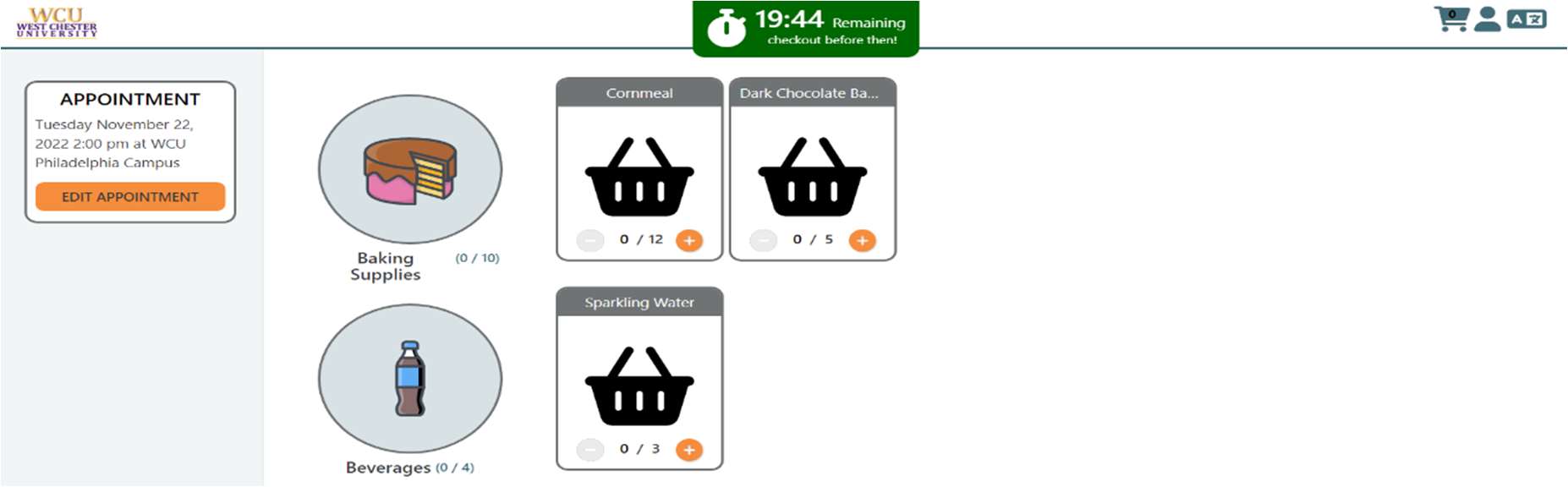
- Once done selecting, scroll to the bottom of the page to click save and continue or
click the checkout symbol at the top right to finalize the order.
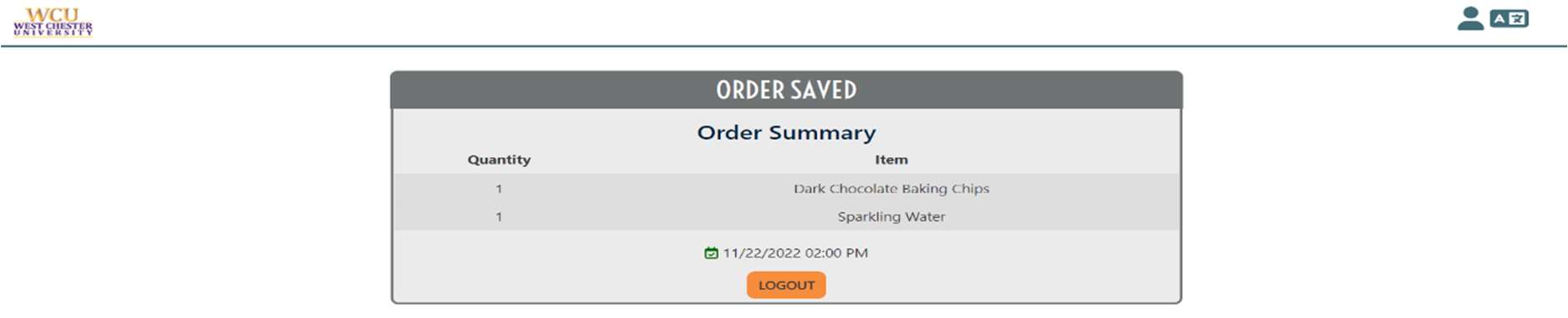
You will then be prompted to the final page which is your order summary. You will receive an email confirmation once on this page that includes your order summary.
Additional tips: PantrySoft will only allow one account associated with your student email or student ID. You must be a registered in order to place an order online. Registration must be done in-person in the Pantry.
If you have already checked out and need to delete or adjust your appointment, please reach out to pantry@wcupa.edu.
