25 Live Event Scheduling
25Live is the official web-based space reservation and calendar system for West Chester University of Pennsylvania. The software provides one centralized scheduling system and data source for events held at WCU.
How to use 25Live for space reservations and calendar submissions
- Open https://25live.collegenet.com/wcupa/ in Mozilla Firefox
- Sign in at the top right using your WCU username (without @wcupa.edu) and password
To create an event you have 3 options:
- Click on the "Create an Event" button

- Click on the second tab on the left that says “Event Wizard”
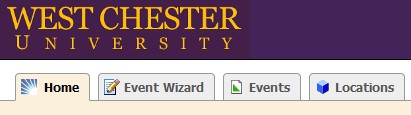
- If you would like to see available locations first, you can select one of the options shown below to search for locations and availability
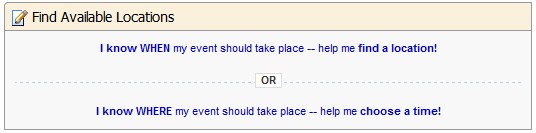
25Live is a web-based publishing and calendar event system which is available to anyone who views the West Chester University Calendar. Please be sure to fill out as much information as possible.
- Event Name: Allow for the event name to be understandable to anyone
- Event Type: Select the event type that best describes your event from the preselected list
- Primary Organization for this Event: Select the organization that is hosting or supporting the event
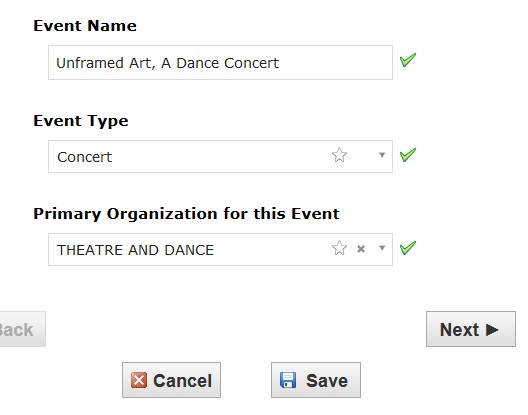
Expected Head Count: Estimate the number of guests attending the event

Event Description: Be sure to include a brief description that allows the general public to understand what the event will consist of
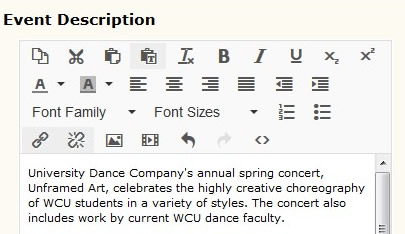
Event Occurrences: Select if your event will occur only once or if it repeats multiple days
Time and Date: Enter the EXACT time and date the event is occurring
- Remember the times you enter are the ones that will appear on the calendar
- If your event requires a set-up time or takedown time please select yes and fill out the following fields
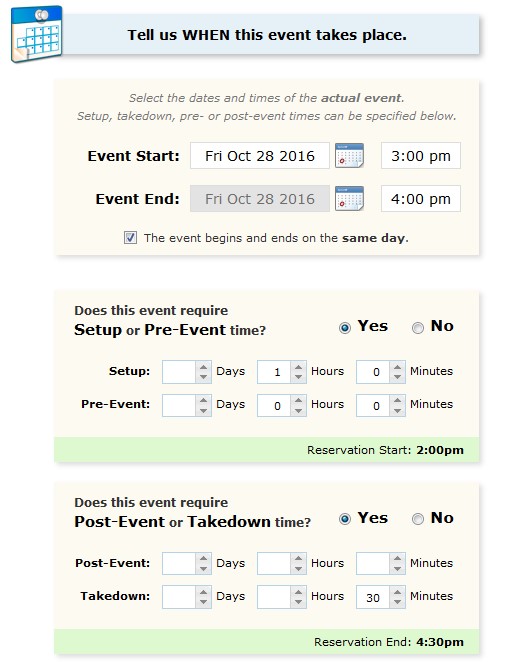
Locations: Search for available locations and select from the list where your event will occur
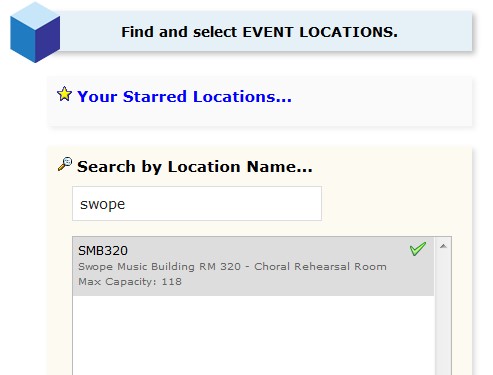
- Green check marks will be displayed next to the locations that are available during your event time
- After the event is submitted a scheduler will process the location and confirm your request if it has no conflicts
Resources: If you need any additional resources such as microphones, chairs, tables etc. search and add them to your selected resources
Calendar Resources are used to publish your event to the University Campus Calendar
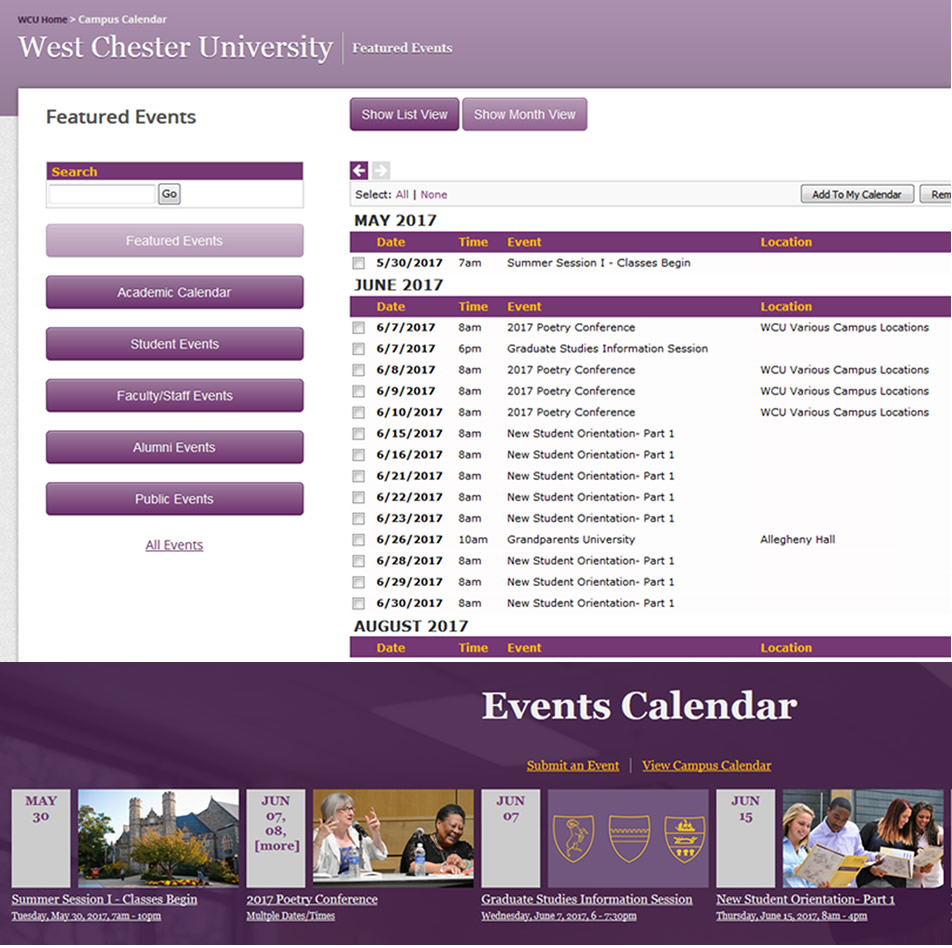
- Click on the ADVANCED SEARCH link
- Select Categories: Calendar
- Hit SEARCH
- Select the appropriate calendar(s) for your event
- Calendars you select for your event to be posted on will be shown on the bottom right under Selected Resources
- Calendars include:
- WCU Featured Events Calendar
- Events marked with the WCU FEATURED EVENTS CALENDAR resource will need to be approved by an administrator before they appear on the calendar. You will receive an email once this approval process has taken place. After approval the event will appear on the homepage event scroll and the event calendar
- OPEN TO PUBLIC: Annual Events Calendar
- OPEN TO PUBLIC: Conferences and Camps Calendar
- OPEN TO PUBLIC: Culture and Diversity Calendar
- OPEN TO PUBLIC: Exhibits Calendar
- OPEN TO PUBLIC: Films Calendar
- OPEN TO PUBLIC: Lectures and Seminars Calendar
- OPEN TO PUBLIC: Music Performance and Concerts Calendar
- OPEN TO PUBLIC: Open House and Information Sessions Calendar
- OPEN TO PUBLIC: Theater and Dancing Calendar
- OPEN TO PUBLIC: Workshops and Training Calendar
- WCU Alumni Events Calendar
- WCU Career Events Calendar
- WCU Continuing Professional Education Events Calendar
- WCU Fraternity and Sorority Events Calendar
- WCU Student Affairs Events Calendar
- WCU Organization Events Calendar
- WCU Organization Meetings Events Calendar
- WCU Summer Camp Calendar
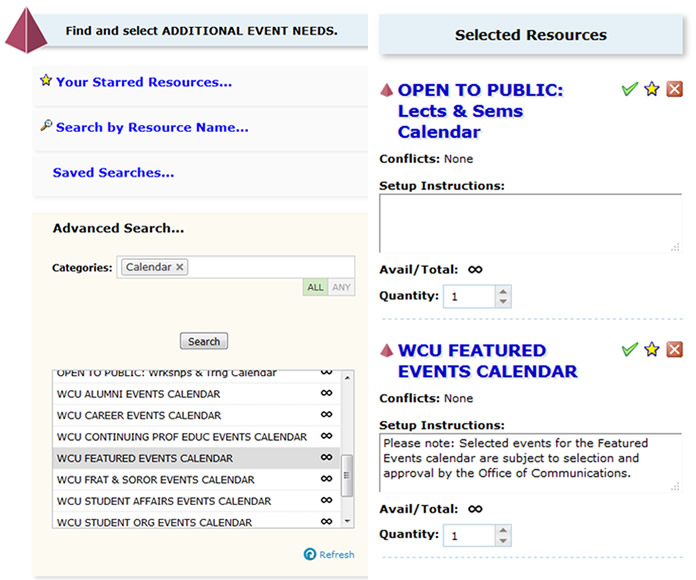
Custom Attributes: Fill out the fields that relate to your event
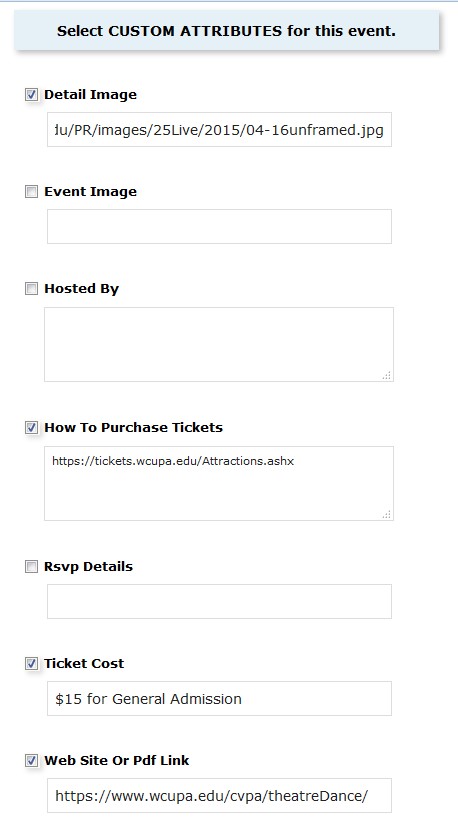
Categories: Check the categories that relate to your event
- Categories associated with the selected Event Type are pre-selected when creating the event
Event Comments: Include any additional instructions for scheduler if needed. This will not show to
your audience
Terms and Conditions: Before submitting your request you must read and check I Agree to the scheduling policy
terms
