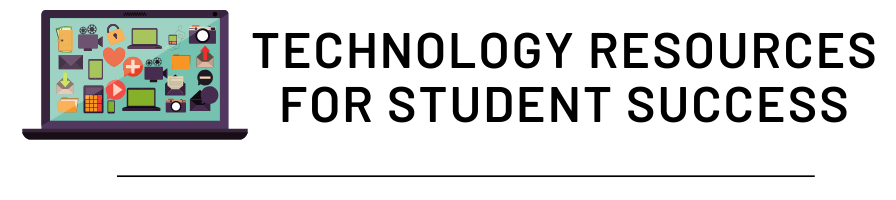FAST offers classes on a variety of programs and topics, shaped to fit your personal needs.
Explore the tabs below to learn more about each course. Once you have found a course you may be interested in, please view the training schedule to see when the next available class is offered.
You can register from the scheduled session by clicking on the "Register for this session" link in course description.
Beginner Classes ![]() introduce the topic, build a strong foundation, and provide users with a better understanding
of the overall functionality of the program. Once familiar with the basics of each
topic, FAST provides Advanced Classes
introduce the topic, build a strong foundation, and provide users with a better understanding
of the overall functionality of the program. Once familiar with the basics of each
topic, FAST provides Advanced Classes ![]() for those who wish to expand their knowledge.
for those who wish to expand their knowledge.
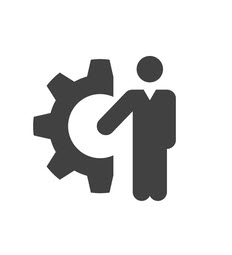 ACCESSIBILITY
ACCESSIBILITY
Acrobat DC: Creating Accessible PDFs (LinkedIn Learning)
Creating Accessible Documents in Microsoft Office (LinkedIn Learning)
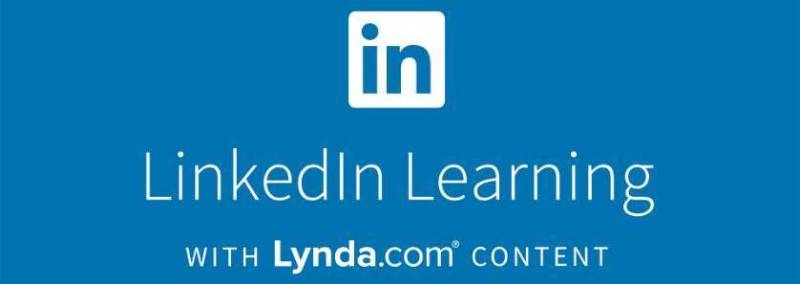 SELF-PACED VIDEO TUTORIALS
SELF-PACED VIDEO TUTORIALS
LinkedIn Learning is available 24/7 for access to over 255,000 video tutorials!
25Live
Learn the basics of navigating 25Live to reserve and document the use of space on campus for all events, whether academic, athletic, cultural or community oriented.
Basic SAP Navigation
This Basic SAP Navigation online training session is a prerequisite for obtaining a SAP user ID which allows access to the SAP Financial system. Only employees who, as part of their official duties and responsibilities, are required to access budget, financial, and procurement information or to process purchasing requisitions should complete this online session.
Click here to access SAP Basic Navigation online training in SharePoint.
Building Classes in PeopleSoft
This course building work shop will teach academic department class builders how to build courses, provide tips for building, and update them on any changes that may have taken place with PeopleSoft.
Sessions are By Appointment - contact fast@wcupa.edu
Introduction to PeopleSoft for Faculty
During this session you will learn how to view faculty workloads, class rosters, student records, student advisement information, on-line grading and much more. Participation in this class is a requirement for account and security privileges.
Introduction to PeopleSoft for Staff
You will learn how to navigate the Student Services Center, obtain information on Work/Study students within your department, class information -- including faculty work schedules and rosters, and how to run departmental reports. Participation in this class is a requirement for account and security privileges.
SAP BI Financial / Budget Reports
Course Outline | Course Outline
Training Schedule | Finance and Budget Reports Website
Our Business Intelligence (BI) reporting system allows users to access detailed information about all accounting and budget transactions … actual expenses, requisitions, purchase orders, budget transactions, vendor payment information, etc. that impact their SAP fund centers. Reporting information is available for Fiscal Year 2007 through the current fiscal year.
Only a fund center manager or an official designee should register for this session. BI accounts will only be issued to those individuals completing a training session.
WCU SourcePoint Portal
PASSHE SourcePoint Portal
PeopleSoft: Department Chair / Academic Secretary Training
The Department Chair / Academic Secretary session offers advanced training for newly appointed Chairs and Academic Secretaries. You will learn how to Add/Drop/Swap and Override courses; assign students to/or change an Advisor; and run departmental reports including graduation applicants for a department and degree progress reports.
SAP Requisition Training
Training Video Tutorial (must login with WCU Credentials)
A requisition is a document requesting the purchase of goods or services. Electronic requisitioning empowers employees to create and manage their own requisitions while making the procurement process both faster and more responsive. Requisitions are electronically routed to Purchasing and Contract Services for the issuance of purchase orders. This electronic purchase requisitioning class covers how to create and manage purchase requisitions. Only employees who, as part of their official duties and responsibilities, are required to purchase goods or services should take this session (pre-approval of appropriate cost center manager is required).
Introduction to Photoshop
Course Outline | Course Outline | Course Handout
Get your feet wet with the industry standard tool for manipulating digital images. Learn the basics of Photoshop and discover the potential of this award winning application.
Photoshop for Photography
Course Outline | Course Outline | Course Handout
Take the next step in making your photos pop! This course will give you the tools you need in order to edit your photographs with the industry standard tool for editing, Adobe Photoshop. Learn how to correct color, light, and contrast and learn the tools needed to clean up a photo.
PREREQUISITE: Introduction to Photoshop
Assess Student Learning in D2L
Faculty, did you know that you have access to helpful course statistics within D2L? Learn how to see if students are accessing course content, view class/individual student progress and view detailed statistics for dropbox, quizzes, discussions and grades.
D2L Assignments/Turnitin/Assignment Grader App
This workshop will show faculty how to create online assignments that are electronically submitted and then graded, all in D2L. This course also provides instructors the ability to check papers for plagiarism using the TurnItIn Learning Tool. TurnItIn assignments are securely and seamlessly submitted on D2L and are checked for plagiarism using TurnItIn's databases.
If you have an iPad, bring it with you! We will also review the D2L Assignment Grader app for iPad which allow faculty to annotate submissions offline.
D2L Fundamentals
This session will provide an overview of the D2L interface, loading content, and communicating with students. Participants will also receive a demonstration of key features that D2L offers.
D2L Gradebook
In this training session, instructors will learn how to set up gradebook items and categories, enter grades, weight grades, develop grading schemes, and adjust gradebook settings.
D2L My Media (Kaltura)
In this session, we will explore My Media (Kaltura), our media streaming repository. Attendees will learn how to upload, manage and share media content in D2L.
D2L Quizzes and Exams
This workshop will show faculty how to create online Quizzes and Exams. Features of D2L Quizzes and Exams include: automatic grading, setting time limits and date restrictions, and report generation.
D2L & Respondus
In this session we will explore how Respondus, a windows-based software program, allows you to create quizzes and exams in Word and then quickly and easily, import them your D2L Course site. Attendees will receive a demonstration of key features that Respondus offers.
D2L Creating and Applying Rubrics
Do you use the Assignment Submission Folder in D2L? Did you know that you can create a Rubric to grade specific criteria within the assignment? In this workshop, you will learn how to create a Rubric, and how they can be applied to Assignment Submission Folders. You will also learn how Rubrics can be used to obtain course or program level data across individual or multiple sections of course sections.
D2L Creating and Using Groups
You can create groups to allow students to work and collaborate on projects and assignments, create journals in discussion boards, or to create work areas for students with different learning needs. In this workshop you will learn how to create groups, enroll students in groups and apply group restrictions to dropboxes, discussion boards and online rooms.
D2L Discover ePortfolio
This session will focus on the D2L tool ePortfolio. It will explain the benefits to students and faculty and how it can be used in a classroom setting.
D2L Discussion Boards
This workshop will cover how to set up Discussion Boards and Groups in your course. Topics to be covered are: Discussion Board settings: restrictions, locking and unlocking forums and topics, grading and linking the discussion boards to your content, as well as the Groups tools: dividing students into Groups on D2L, setting up Group Discussion Boards, Group Lockers and Group Assignment Submission Folders.
D2L Homepage and Navigation Design
In this session you will learn what a widget is, and how to use them to customize the "Course Home" area of your course. Attendees will learn how to embed tools, links to content, and even videos to be available to students as soon as they access the course.
How to Create Audio/Videos for Use in D2L
In this workshop you will learn how to use the recommended tools to create audio and video files for use in D2L. We will discuss:
How to add narration to a Powerpoint presentation, Camtasia Studio, Lecture Capture, Kaltura, How to record a Collaborate online room
How to Import Quiz Questions into D2L
Did you know that you do not have to create your quiz questions within D2L? In this workshop you will learn different methods to import quiz questions into a D2L course. We will discuss:
Respondus authoring tool to create and manage exams for easy upload into D2L, How to import a test package from a Publisher into D2L, How to copy a quiz or question library from another course
Enhance Your D2L Course Using Audio/Video
In this workshop you will learn different ways that faculty and students can use existing audio/video files to enhance student learning in D2L. You know that faculty can upload videos in content for students to view but did you know:
Faculty can upload audio/video files for students to view in dropbox, quizzes, and discussion boards, Faculty can create audio/video responses to student submissions, Students can upload audio/video files to dropbox, quizzes, and discussion boards
Get to Know LinkedIn Learning Self Paced Training
LinkedIn Learning provides access to a library of high-quality training videos and tutorials dedicated to specific skills, subject areas and software.
Join us for a demonstration of how to navigate LinkedIn Learning. Regardless of your proficiency level or background of interest, you can learn software, design principles, and business skills with LinkedIn Learning. Visit LinkedIn Learning
Get to Know LinkedIn Learning Self Paced Training. LinkedIn Learning provides access to a library of high-quality training videos and tutorials dedicated to specific skills, subject areas and software. Join us for a demonstration of how to navigate LinkedIn Learning. Regardless of your proficiency level or background of interest, you can learn software, design principles, and business skills with LinkedIn Learning. Visit LinkedIn Learning Learn How to Use LinkedIn Learning">Learn How to Use LinkedIn Learning
Introduction to Lecture Capture
Course Outline | Course Outline
This training session focuses on the audio and video lecture capture device, Lecture Capture. We will give you an introduction to the product as well as discuss the benefits of using the device.
Lecture Capture Demo
Course Outline | Course Outline
This is a 30 minute demonstration of Lecture Capture and how it is utilized in the classroom. This is also an opportunity to experience how Lecture Capture works and to plan for future training opportunities.
Microsoft Office 365 & OneDrive
Introduction to Office 365 and OneDrive
This session will introduce Microsoft Office 365, Office tools accessible in the cloud. Topics will include how to access your WCU Office 365 account, what apps are available and how to use OneDrive, the cloud based file storage system with options for editing and collaboration.
Advanced Email Management
This session we will review some of the advanced tools in Windows Outlook 2013/2016 such as Rules, Flags, Categories, Quick Steps and Search Folders. We will also show you how to use some of these tools to help you manage a high email volume mailbox. Some of the methods are inspired by the Getting Things Done® methodology by David Allen. (Some of the tools are also available on Outlook 2015 for MAC, but we will not focus specifically on those options.)
Sessions are By Appointment - contact fast@wcupa.edu
Introduction to Microsoft Teams
This workshop will provide an overview of how to use the features in Microsoft Teams, the communication and teamwork hub of Office 365. Teams is a chat-based workspace in Office 365 and it builds on existing Microsoft technologies in Office 365. Microsoft Teams can provide you with a single workspace, in the cloud, to work and chat with others, manage conversations, maintain files and integrate Office 365 applications.
Omni CMS (formerly OU Campus)
Self Paced Training
Omni CMS (formerly OU Campus) - WCU Content Management System (CMS) that provides you with access to edit and maintain your WCU websites.
Request Access to Omni CMS (formerly OU Campus) Self Paced Learning Here.
SharePoint Essential Training
SharePoint Online is a powerful collaboration platform that leverages the power of the cloud. With one tool, you can create, save, share, and sync documents in real time. Learn how to best use SharePoint Online for business collaboration and document management in this self paced training course.
SharePoint Online Essential Training: The Basics from LinkedIn Learning
Introduction to Camtasia
Self Paced Training
Camtasia is an all-in-one screen recorder and video editor. Record your screen, add video effects, transitions and more. Camtasia is available for download on all WCU owned equipment.
Introduction to LanSchool
This workshop will show you how to use LanSchool to reduce student distractions, assess student understanding of what you are teaching, help individual students right from the instructor podium, replicate your monitor to all student desktops and take control of a student’s computer while instructing in a computer lab. LanSchool software is installed in all the academic PC labs around campus.
Sessions are By Appointment - contact fast@wcupa.edu
Introduction to Presentation Room Classrooms
Come to this session to learn firsthand how to operate the controls in the presentation classrooms.
A Presentation classroom is designed to meet all of the basic multimedia needs. This facility provides the Instructor with a projector, a supporting audio system and a wall plate with appropriate connections for a Laptop/PC, and in some locations, a connection for a VCR/DVD. Instructors will be responsible for bringing the needed equipment to connect to the presentation system.
Sessions are By Appointment - contact fast@wcupa.edu
Introduction to RamCloud "Virtual Desktop"
Want to learn how to use various campus software remotely from off-campus? RamCloud virtual technology has arrived at WCU! RamCloud allows us to securely deliver software applications for faculty and students to be able to learn and work from anywhere (even off campus) using any device (computers, tablets, smartphones). The applications available as part of this solution as ArcGIS, SPSS, SAS, eViews, MatLab, Mathematica, Maple, MiniTab, Office Suite, Visual Basic, Visual C Sharp, Visual C++ and more.. Come see how this exciting new web-based, virtual technology can benefit both you and your students!
Sessions are By Appointment - contact fast@wcupa.edu
Creating Online Surveys with Qualtrics
Course Outline | Course Outline | Course Handout
Online surveys have become a popular easy to use tool for conducting research and performing assessments. Qualtrics is an online tool for developing and launching online surveys as well as reporting results. In this class we will discuss the various and flexible uses for surveys. How to get started creating, and distributing surveys as well as collecting and organizing the results will also be covered.
Security & Safe Surfing at WCU
How do you keep your computer safe while surfing the internet? In a world where security is constantly changing it can be hard to protect your computer. In this class you will acquire knowledge and some best practices you can use to surf safely.
Sessions are By Appointment - contact fast@wcupa.edu
Snagit Image Capture Basics
Course Outline | Course Outline | Course Handout
Screen capture is a snapshot of anything on your computer screen—the desktop, a window, a region, a hidden window, or an entire webpage. With Snagit, you can capture anything on your screen, edit and enhance captures, and send captures. In this class, we will work on “capturing”, simple editing and sharing images. We will also discuss the various uses for your “captured” images.
Watch this "Getting Started with Snagit 2020" Recorded Webinar
Technology Resources at WCU
Take a look at some of the current technology tools available to you.
Web Content Writing
Course Outline | Course Outline | Course Handout
This class will help you organize your content for your responsive web site and give you some insight on how to write for the web. Some topics that will be covered are:
Organizing your content, Tuning up your sentences, Cutting out the fluff, Writing meaningful headlines
Sessions are By Appointment - contact fast@wcupa.edu
Introduction to Windows 10
In this class we will be exploring what is new with Windows 10. How to navigate the operating system, including how to customize the workspace. We will also discuss the File Explorer and how to manage files within the new operating system.